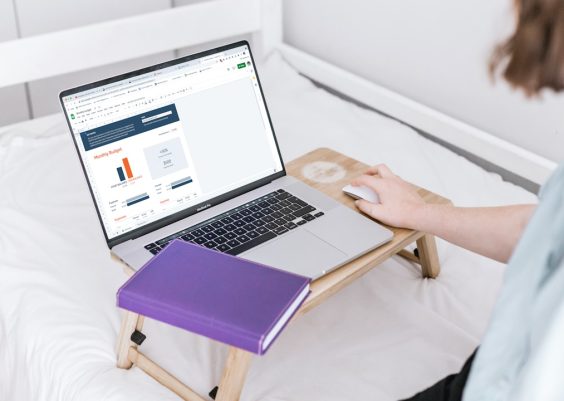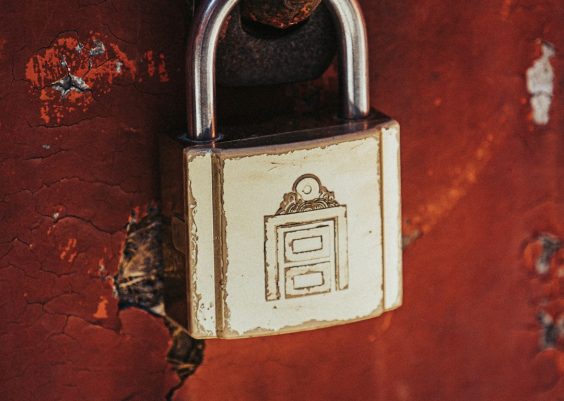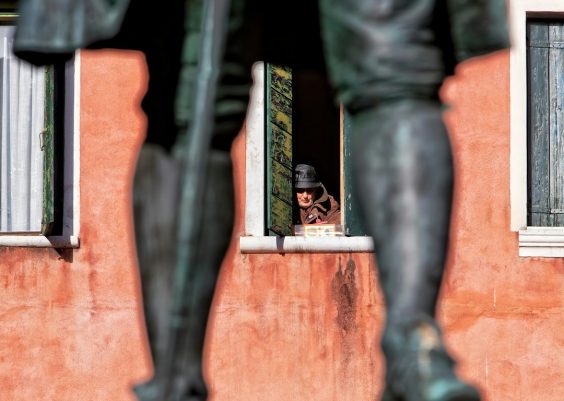If you use a Mac, you probably love its sleek design, smooth performance, and that magical thing called Time Machine. But even the best machines need a backup plan. Enter: external hard drives. These babies are like your Mac’s best friend — there to hold all your files in case something goes wrong.
Choosing the right external hard drive can be tricky. There are so many options out there. But don’t worry — we’ve done the hard work for you. Here’s a fun and simple guide to the best external hard drives for backing up a Mac in 2025.
Why You Need an External Hard Drive for Your Mac
Let’s face it. Macs aren’t known for having loads of built-in storage. Between those high-res photos, 4K videos, and music libraries, your disk fills up fast.
Here’s why an external hard drive is a must:
- Time Machine backups: macOS has its own backup wizard, and it works beautifully with external drives.
- More space: Free up internal storage by keeping big files on an external drive.
- Peace of mind: Losing data is the worst. A backup can save your bacon.
What to Look for When Buying
Before we dive into our top picks, here are some quick tips:
- Format it for Mac: Look for drives that support HFS+ or APFS out of the box. Or, you’ll need to format it manually.
- Connection type: USB-C or Thunderbolt is best for speed. Older USB-A works too, but slower.
- SSD vs HDD: SSDs are faster and smaller. HDDs are cheaper and offer more storage.
- Portability: Do you want to carry it around or leave it on your desk?
Top External Hard Drives for Mac in 2025
1. Samsung T9 Portable SSD (Best Overall)
Fast. Reliable. Stylish. The Samsung T9 is a beast in a sleek black suit.
- Speeds up to 2,000 MB/s
- Available in 1TB, 2TB, and 4TB
- Durable and shock-resistant
- USB-C, perfect for newer Macs
This drive is lightning fast. Great if you deal with big files like videos and photos. Plus, it’s small enough to slide into your pocket.

2. Western Digital My Passport for Mac (Best Budget Option)
On a budget? The WD My Passport has your back… and your backups.
- Comes pre-formatted for Mac
- Up to 5TB of storage
- USB-C or USB-A connections
- Password protection and 256-bit encryption
This one gives great value. It’s not as fast as an SSD, but it’s perfect for Time Machine and everyday backups.
3. LaCie Rugged SSD Pro (Best for Adventurers)
Travel a lot? Drop things a lot? This drive was built for you.
- Rugged design with rubber sleeve
- Thunderbolt 3 compatible
- Speeds up to 2800 MB/s
- Water, drop, and crush-resistant
This orange beast loves a good adventure. Whether you’re filming on a mountain or editing in the rain, it won’t let you down.
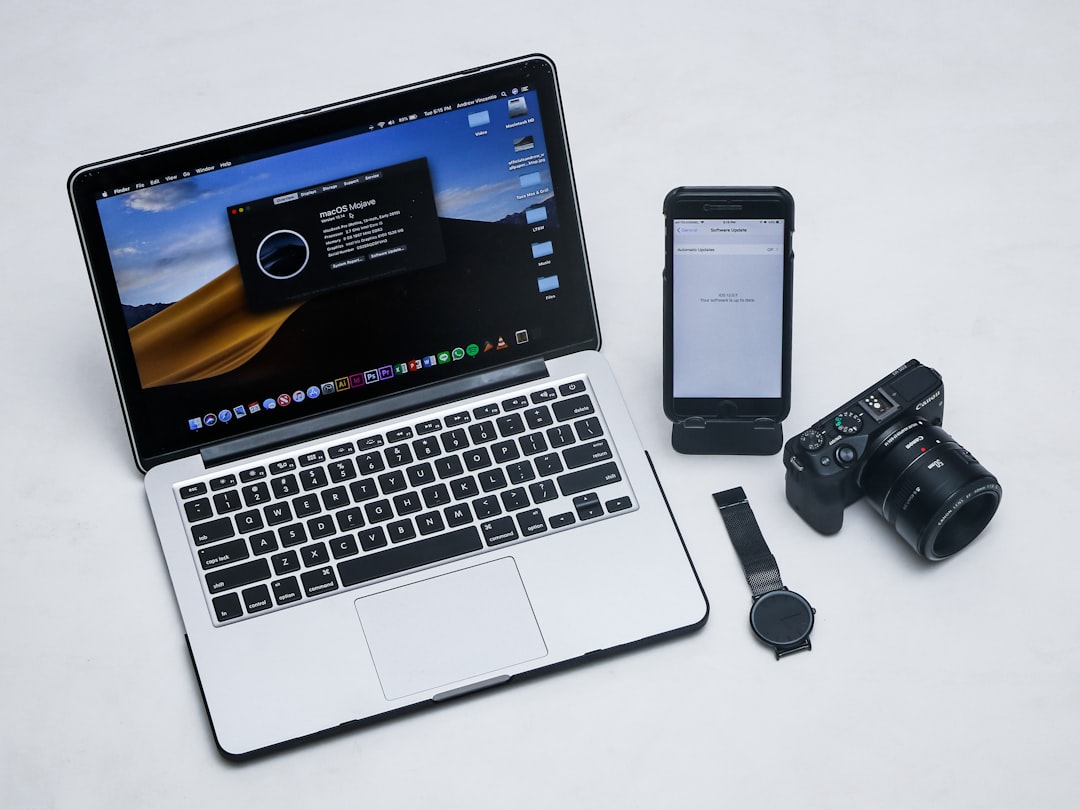
4. SanDisk Professional G-Drive (Best Desktop Drive)
Need serious storage at home or the office? The G-Drive is here to help.
- Up to 22TB of storage!
- 7200 RPM enterprise-class HDD
- USB-C interface with Thunderbolt 3 compatibility
- Made for long-term backup and workstation use
This one’s not small. It’s big and powerful. Ideal for video pros and people with giant files. Just plug it in and let it live on your desk.
5. Crucial X10 Pro SSD (Best New Kid on the Block)
Crucial showed up with this speed monster, and we’re impressed.
- Read speeds up to 2100 MB/s
- Metal design — sleek and solid
- Compact and light
- Compatible with macOS 14 and later
This SSD is fast, good-looking, and won’t break the bank. Great for creatives and students alike.
How to Set Up Your External Hard Drive with Time Machine
Once you’ve picked your drive, it’s time to back up! Here’s how:
- Plug in your hard drive.
- macOS might ask if you want to use it for Time Machine. Say yes!
- If not, go to System Settings > Time Machine.
- Select your new drive.
- Set it to back up automatically. Done!
Time Machine does hourly backups (for 24 hours), daily backups (for a month), and weekly ones forever — or until your drive is full. Sweet deal, right?

Tips for Keeping Your Backup Safe
Now that you’re backing up like a pro, keep it safe:
- Keep it disconnected when not in use — especially during wild weather or sketchy power.
- Use password protection and encryption. Many drives support it. Use it.
- Store a second backup in a different place or use cloud storage too.
Remember: one backup is good. Two is better. Especially if your data is super important.
So… Which One Should You Get?
It all depends on what you need. But here’s a little cheat sheet:
- On a budget? Go with the WD My Passport.
- Need speed? Samsung T9 or Crucial X10 Pro all the way.
- Super durable? Pick the LaCie Rugged.
- Massive files? The SanDisk G-Drive is your best buddy.
With any of these drives, you’ll be in good shape for 2025 and beyond. No matter what life (or your Mac) throws at you, your data will stay safe, sound, and ready to roll.
So go ahead — choose your weapon, plug it in, and start backing up. Future You will say thanks.