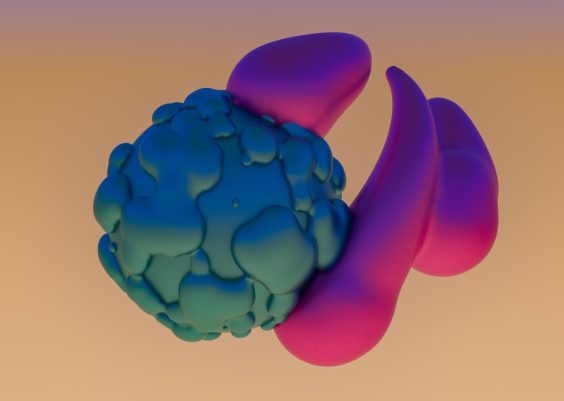Your PlayStation 3 is ready for action, but then—bam! Error 80130182 pops up. What is this sorcery? Don’t worry! This guide will help you fix it step by step.
What is PS3 Error 80130182?
This error appears when your PS3 struggles to connect to your Wi-Fi. It’s usually caused by:
- Weak Wi-Fi signal
- Wrong network settings
- Interference from other devices
- Router issues

How to Fix Error 80130182
Let’s go through several simple fixes.
1. Restart Everything
Yes, the classic “turn it off and on again.” Try this:
- Turn off your PS3.
- Unplug your router for 30 seconds.
- Turn the router back on.
- Turn on the PS3 and try connecting again.
Sometimes, that’s all it takes!
2. Move Closer to the Router
Your PS3 may be too far from the router. Try moving it closer and reconnecting. Walls and other electronics can weaken the signal.
3. Check Network Settings
Your PS3 needs the correct settings to connect. Here’s how to check:
- Go to Settings on your PS3.
- Select Network Settings.
- Choose Internet Connection Settings.
- Select Easy and follow the on-screen instructions.
Test your connection once done.
4. Switch to a Wired Connection
If Wi-Fi is a constant headache, try an Ethernet cable:
- Plug the cable into the PS3 and router.
- Go to Network Settings and select Wired Connection.
- Run the connection test.
This method is often faster and more stable.

5. Change Router Channel
Other Wi-Fi signals might interfere with yours. To fix it:
- Log into your router settings (check your router’s manual).
- Find the Wi-Fi Channel setting.
- Change it to 1, 6, or 11 (these channels have less interference).
- Save and restart the router.
Now, try reconnecting your PS3.
6. Update Your Router Firmware
Outdated firmware can cause connection issues. Check your router manufacturer’s website for updates. If there’s a new version, install it and then reconnect your PS3.
7. Reset Network Settings
Still having trouble? Try resetting your PS3’s network settings:
- Go to Settings > Network Settings.
- Select Internet Connection Settings.
- Use the Easy setup option.
- Reconnect to your Wi-Fi.
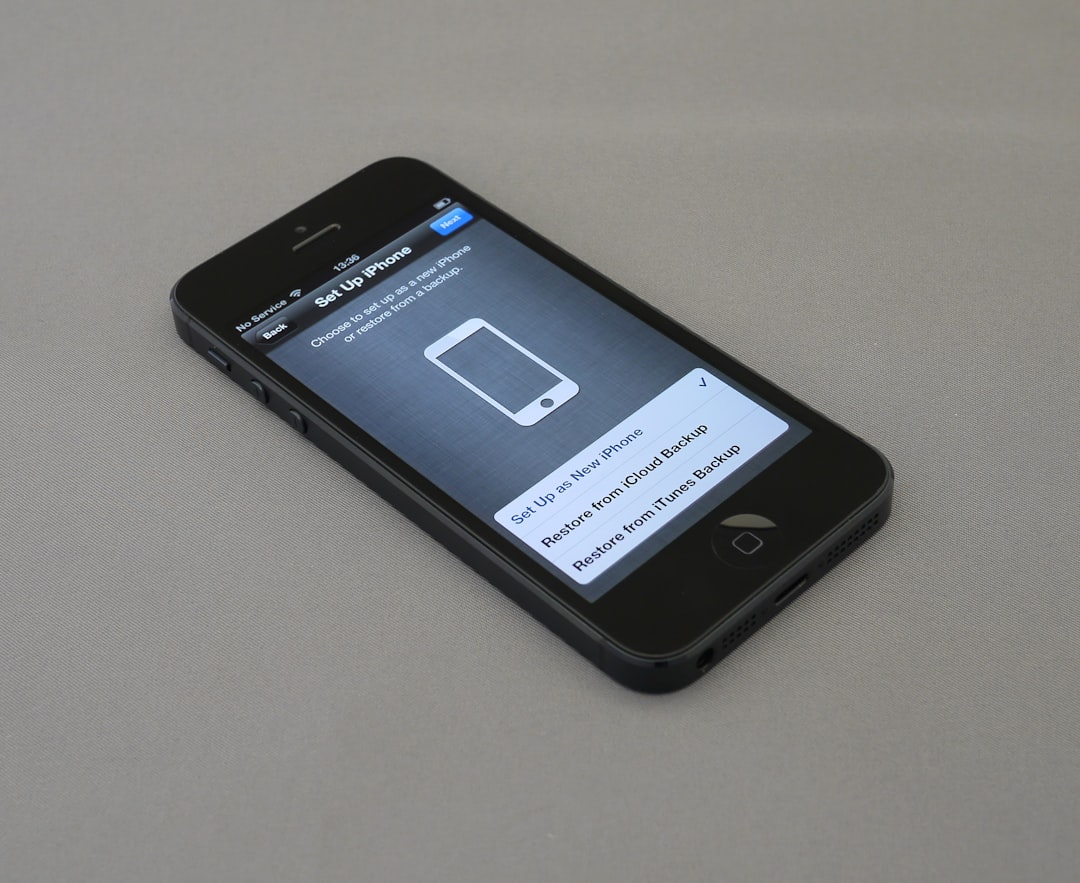
8. Restore PS3 Default Settings
As a last resort, reset your PS3’s default settings:
- Go to Settings.
- Choose System Settings.
- Select Restore Default Settings.
- Confirm and restart your PS3.
This won’t delete your games but will reset network settings.
Final Thoughts
Most of the time, Error 80130182 is just a network hiccup. Follow these steps, and you should be back online in no time. Now, go enjoy your games!