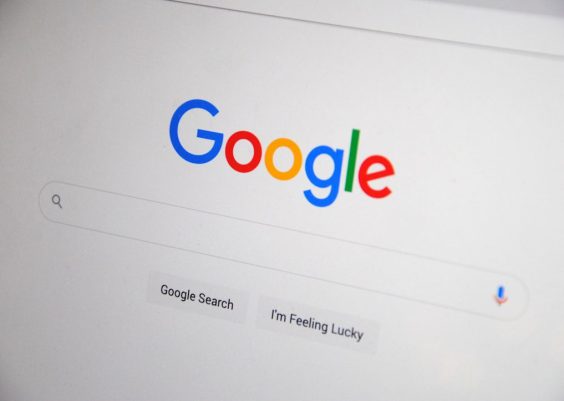When it comes to running a secure and functional website, especially one handling transactions and customer communications, every plugin you choose must serve a purpose without causing unintended side effects. In my case, a powerful security plugin installed for protection did exactly that—it protected my WordPress website a little too well. It silently blocked SMTP ports, cutting off a critical piece of my infrastructure: transactional emails.
TLDR: A security plugin installed on my WordPress site blocked outgoing SMTP connections, effectively stopping all transactional emails without triggering any clear error messages. This impacted order confirmations, password resets, and notifications, resulting in user confusion and missed opportunities. The issue was ultimately resolved by creating specific exception rules within the plugin’s firewall settings. Understanding how security and outgoing email systems interact is key to maintaining both a secure and functional site.
The Problem That Almost Cost Me My Customers
It started subtly. New users were not receiving confirmation emails. Then came password reset failures, and eventually, I realized even my WooCommerce order confirmations weren’t being sent. At first glance, everything seemed fine: no error messages, no bounces, no visible red flags. But emails weren’t arriving. After hours of investigation, tests, and phone calls with my hosting provider, I discovered the culprit.
The security plugin—ironically chosen to safeguard my website—was silently blocking all outgoing SMTP traffic. This meant my transactional email service, which relied on external SMTP servers, couldn’t connect through the restricted ports.
Understanding SMTP and Why It Matters
SMTP (Simple Mail Transfer Protocol) is vital for sending emails from your server to a recipient’s inbox. Whether you’re using Google Workspace, SendGrid, Mailgun, or your web host’s built-in SMTP, the messages need to pass through designated ports—usually 587, 465, or sometimes 25.
Security plugins often include rudimentary or advanced firewall modules to block suspicious traffic—both incoming and outgoing. While their intent is usually good, their configurations are not always friendly to standard services like SMTP. They may block outgoing traffic on these ports under the assumption that it’s malicious or unnecessary — especially if the server is already hardened at the hosting level.
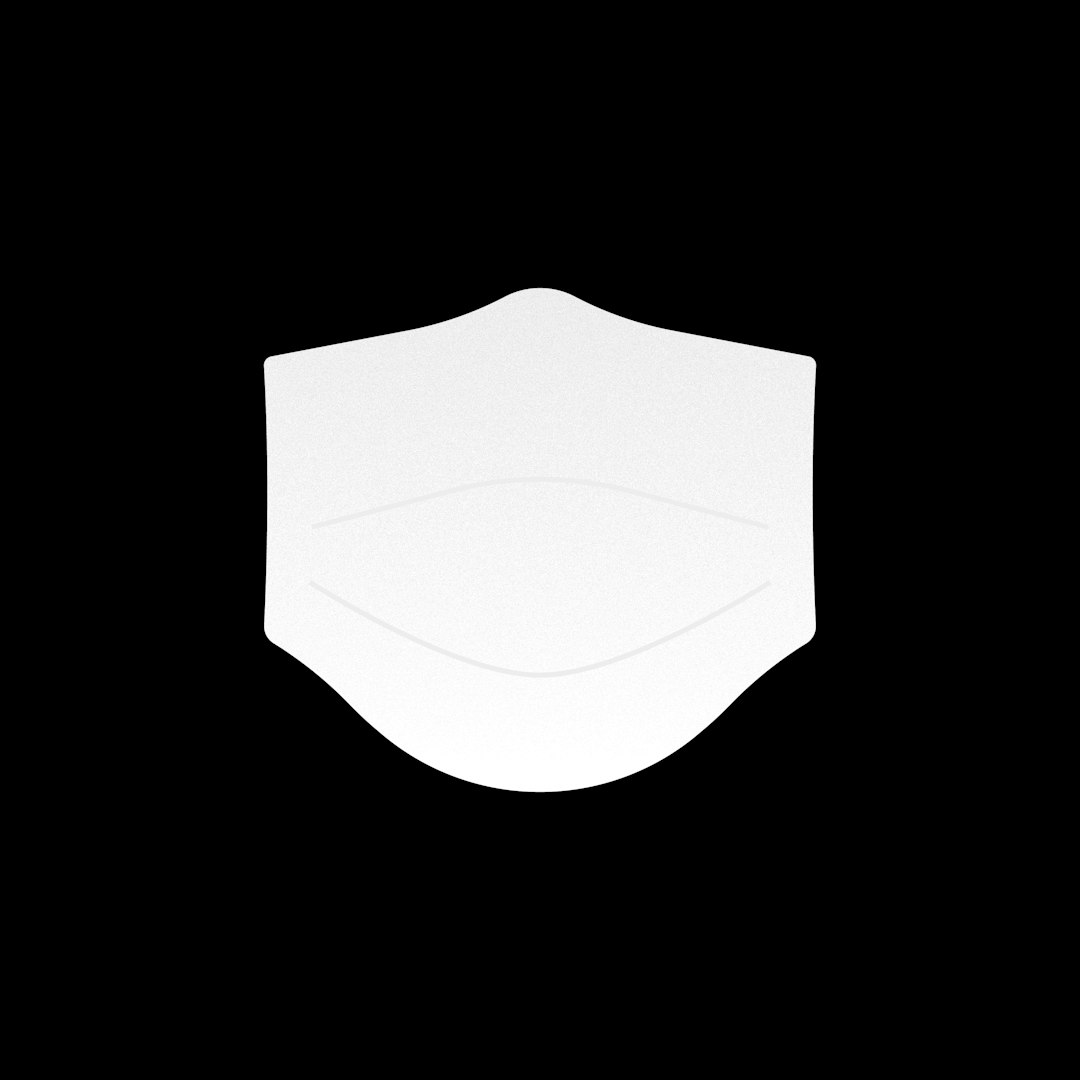
Diagnosing a Silent Killer of Deliverability
Identifying that a security plugin was behind this email blackout wasn’t easy. The plugin didn’t produce any logs that clearly said “SMTP blocked.” Here’s how I eventually traced the issue:
- Step 1: I used a plugin like WP Mail SMTP to send test emails. These consistently failed without specific error messages.
- Step 2: I tested the SMTP settings using external tools like Telnet and OpenSSL from the command line. All connection attempts were timing out.
- Step 3: I temporarily disabled the security plugin and repeated the test. Suddenly, the emails worked.
Once confirmed, I knew I had to look into the firewall feature of the security plugin and dig into its blocking behavior.
Common Security Plugins That Include SMTP Restrictions
Many popular WordPress security plugins include features that could block essential services:
- Wordfence – Focuses on incoming threats but may include rate limiting that can affect outgoing APIs.
- iThemes Security – Includes “System Tweaks” that can inadvertently disrupt outgoing connections.
- All In One WP Security – Aggressively blocks IPs and adds firewall rules that may block ports.
In my case, the plugin was configuring Linux-level iptables rules that dropped outgoing packets on port 465, used by my transactional email provider. These were not plainly visible unless you inspected system-level settings or logs located outside WordPress.
The Business Impact: Silenced Emails, Angry Customers
Transactional emails are crucial. They include:
- Order confirmations
- Password reset links
- Account verification emails
- Shipping notifications
Without them, users are left confused and wary. Transactions go unconfirmed, users can’t sign in, and customer trust erodes quickly. I lost at least three sales due to unnecessarily aggressive firewall rules and several users contacted support wondering why they never received login links.
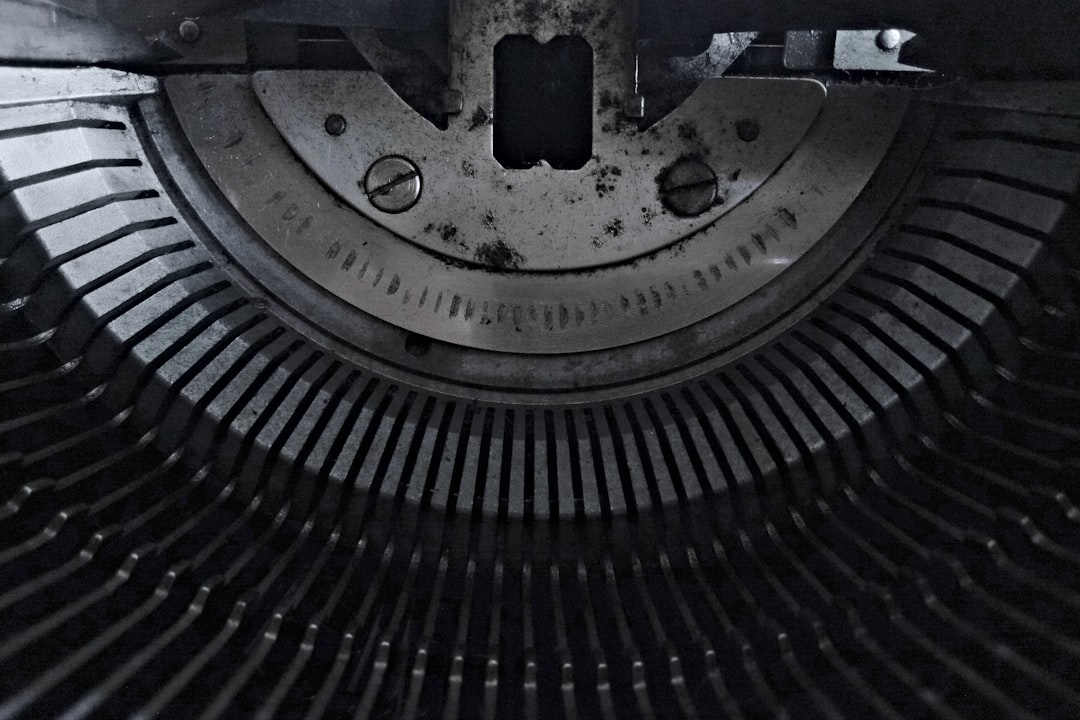
The Fix: Exception Rules to the Rescue
Thankfully, the fix didn’t involve uninstalling the security plugin entirely. Instead, I created targeted *exception rules* in the plugin’s settings. Here’s what I did:
1. Identify the Blocked Ports and IPs
I confirmed my SMTP provider was using port 465, and tracked the IP ranges their servers used.
2. Whitelist IP Addresses and Ports
Within the plugin firewall settings, I added manual exceptions for outgoing traffic on port 465 and the SMTP server’s IP. Some plugins call this a “trust list” or “connection whitelist.”
3. Disable Outbound Firewall Rules (If Safe to Do So)
If your hosting environment is already secure and you delegate email to external providers, it might make sense to disable outbound restrictions completely. This is what I’ve done on staging environments.
4. Use SMTP Authentication Plugins
Install a plugin like WP Mail SMTP and configure it to use OAuth or API-based authentication instead of basic SMTP. Using APIs from providers like SendGrid or Amazon SES can bypass blocked ports altogether.
Lessons Learned
This experience taught me several important lessons:
- Security should support functionality, not hinder it. Always test your site’s primary features after changing security settings.
- Don’t blindly enable “maximum lockdown” modes. Review what each protection does, especially those affecting server-level configurations or ports.
- Monitor email deliverability weekly. A sudden drop is a red flag worth investigating immediately.
- Know who your email provider is and what protocols they use. Some budget providers use odd ports or shared servers, increasing the risk of conflicts.
Maintaining a web app today is more than managing content—it requires you to act as sysadmin, auditor, and communicator.
Best Practices to Avoid Similar Issues
To help others avoid this frustrating ordeal, here are some best practices:
- Use dedicated transactional email providers like Mailgun, Postmark, or SendGrid.
- Configure your SMTP plugin to use API-based integrations when supported.
- Run regular test emails using WP Mail SMTP’s testing tool.
- Log all outgoing emails using mail logging plugins to verify what gets sent.
- Keep a changelog of recent updates to quickly pinpoint when an issue began.
Conclusion
Security is essential, but it should never come at the cost of core website functionality. As I learned the hard way, a misconfigured plugin can create invisible barriers with major consequences for your business. Don’t wait for customers to point out issues—proactively monitor your systems and document your configurations.
Knowing how to properly configure exception rules within security plugins can make the difference between a smoothly operating site and one that silently fails its users. Test often, monitor deeply, and always ensure that your security tools are working with your website—not against it.