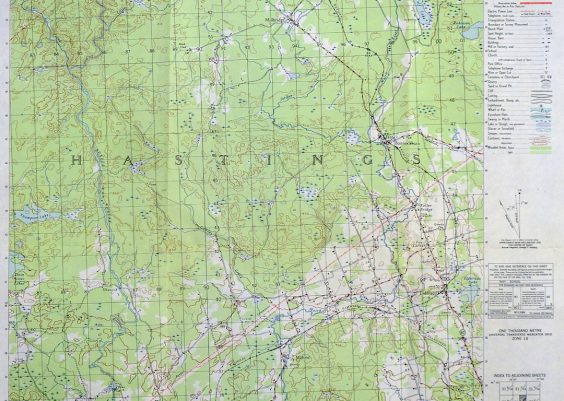Your laptop keyboard is one of the most frequently used parts of your computer, and over time it inevitably accumulates dust, crumbs, hair, and oil from your fingers. Cleaning it not only improves hygiene and appearance, but also ensures the longevity and performance of the keyboard.
However, laptop keyboards are more delicate than their desktop counterparts. Pressing too hard, using too much liquid, or prying underneath the keys improperly can result in damage that’s expensive or impossible to repair. In this guide, you’ll learn how to clean your laptop keyboard *safely and effectively* using common tools and simple steps.
Why Cleaning Your Laptop Keyboard is Important
The keys on your laptop can harbor bacteria and germs, especially with regular use. Furthermore, debris can lodge underneath the keys, causing them to stick or even stop functioning altogether. Regular maintenance not only keeps your device looking sharp but can also help avoid performance issues related to stuck or unresponsive keys.
Things You’ll Need
Before jumping in, gather the following supplies:
- Compressed air can – to blow out particles from between keys
- Soft brush (e.g., a clean makeup or paintbrush) – for gently sweeping dust from surfaces
- Microfiber cloth – for wiping off smudges and oil
- Isopropyl alcohol (at least 70%) – to disinfect and clean the surface
- Cotton swabs – to get around the edges of keys
- Optional: Keycap puller – only for laptops with removable keys
Step-by-Step Guide to Cleaning Your Laptop Keyboard
1. Turn Off and Unplug Your Laptop
This is a vital precaution. Cleaning your keyboard while your laptop is on can not only result in accidental key presses but also risk electrical damage if moisture gets into the internals.
2. Flip the Laptop and Gently Shake
Close the lid and cautiously turn your laptop upside down. Give it a few gentle shakes to dislodge any loose particles such as crumbs or hair. You’ll be surprised by what tumbles out, especially if you regularly eat near your computer.

3. Use Compressed Air to Dislodge Dust
Hold the can of compressed air at an angle and spray short bursts between the rows of keys, working your way from top to bottom. Tilt the laptop to different angles during this process to allow debris to shift and fall out. Avoid tilting the can itself too far, as it may expel freezing liquid.
Tip: Use a straw attachment (usually included with the can) for better aim and precision.
4. Sweep Away Residual Dust with a Brush
A soft brush can help gather fine particles that were missed or dislodged with air. Gently brush across the keyboard in horizontal or circular motions. The goal isn’t to press down but to skim the surface lightly.
5. Wipe the Keys with Isopropyl Alcohol
Dampen a corner of your microfiber cloth with isopropyl alcohol (never pour directly onto the keyboard!) and gently wipe across the keys. This helps remove oils, fingerprints, and potential bacteria. Always use *just enough moisture* to clean—not saturate—the cloth.
Alcohol evaporates quickly and is safe for electronics when used in moderation. Avoid household cleaners or anything with ammonia, which can degrade plastics over time.

6. Use Cotton Swabs for Tight Areas
Dip a cotton swab lightly in isopropyl alcohol, remove any excess moisture, and run it around the edges of the keys. This tool is especially helpful for detailing and reaching areas your cloth can’t access.
7. Optional: Remove Keycaps for Deep Cleaning
This step is only recommended if your laptop’s keys are designed to be removed. Consult your laptop’s manual or manufacturer support site to determine if it’s safe to pop off the keycaps. For compatible keyboards:
- Use a plastic spudger or keycap puller to gently lift the keys off the board
- Clean underneath using a brush and compressed air
- Wipe each removed key individually with a cloth dampened in alcohol
- Snap them back into place once everything is dry
Note: On some ultra-thin laptops, removing keys can be difficult and risky. When in doubt, skip this step and stick with surface-level cleaning.
What Not to Do
To ensure you don’t damage your keyboard during cleaning, avoid the following common mistakes:
- Don’t pour liquid directly onto the keys. Even small amounts can seep in and fry the circuit board beneath.
- Don’t use vacuum cleaners. They may generate static electricity, which can harm your laptop’s internal components.
- Don’t use excessive force to remove keycaps. If they resist, they may not be designed to come off.
- Don’t use household cleaning sprays or bleach. These can discolor your keys and weaken plastic over time.
How Often Should You Clean Your Keyboard?
A good rule of thumb is to do a light cleaning (wiping and brushing off debris) bi-weekly, especially if you use your laptop every day. A more in-depth cleaning with cotton swabs and alcohol can be done once a month. If you eat near your laptop or notice buildup, increase the frequency as needed.
Signs Your Keyboard Needs Cleaning
Not sure when it’s time to clean? Keep an eye out for these indicators:
- Sticky or unresponsive keys
- Visible grime or oil buildup
- Keys that feel harder to press than usual
- Faint smells from the keyboard area (yes, it happens!)
- Keyboard making a crunching sound when typing
When to Seek Professional Help
If your laptop keyboard stops functioning entirely or multiple keys become persistently stuck even after cleaning, it may signify internal damage. In cases of severe liquid spills or mechanical failure, it’s best to take your laptop to a certified technician for repair or replacement.
Final Thoughts
Cleaning your laptop keyboard doesn’t have to be complicated or risky. With the right tools and techniques, you can keep it spotless, functional, and hygienic for years to come. Regular maintenance is an investment in the health of your laptop—and your own health too.
Make it a habit to clean your keyboard periodically and avoid eating directly over your laptop. Simple precautions and light cleaning can go a long way in preventing long-term damage and ensuring a smoother and more satisfying typing experience.