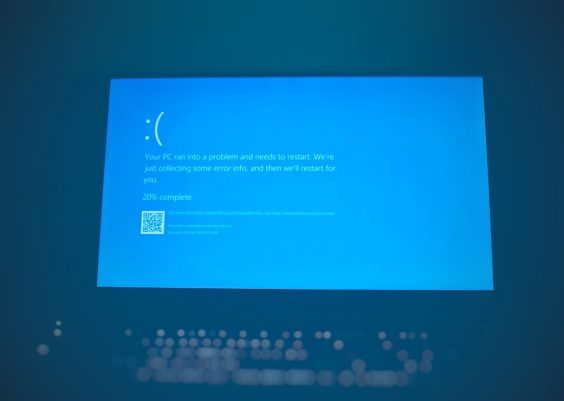Staying connected via Facebook notifications is essential for many users who rely on timely alerts for messages, comments, tags, and event reminders. However, it can be incredibly frustrating when Facebook notifications stop working on your mobile phone or PC. Whether you depend on Facebook for business, communication, or personal use, missing important notifications can be disruptive. Fortunately, most issues behind unresponsive notifications can be easily identified and resolved with a few troubleshooting steps.
Common Reasons Why Facebook Notifications May Not Work
Before diving into the solutions, it’s helpful to understand why Facebook notifications might not be appearing on your device. Here are some of the most common causes:
- App permissions are disabled
- Notification settings within Facebook are misconfigured
- Battery optimization settings are blocking app functions
- Outdated app version or operating system
- Corrupted cache or data
Now that we know the possible causes, let’s go through a series of methods to fix Facebook notifications on both mobile phones and PCs.
Solutions for Mobile Devices (Android and iOS)
1. Check Facebook App Notification Settings
The first and most obvious step is to verify if notifications are enabled inside the Facebook app:
- Open the Facebook app.
- Tap the Menu icon (three horizontal lines).
- Go to Settings & Privacy > Settings.
- Scroll to Notifications and choose Notification Settings.
- Ensure all desired notification types (like Comments, Tags, Friend Requests) are turned on.
2. Enable App Notifications in Device Settings
Allow notifications for Facebook at the operating system level:
For Android:
- Go to Settings > Apps > Facebook.
- Tap Notifications.
- Make sure Allow notifications is toggled on.
For iOS:
- Go to Settings > Notifications.
- Select Facebook.
- Ensure that Allow Notifications is turned on, and choose the alert style.
3. Disable Battery Optimization
Battery saver modes may restrict background activity, preventing notifications from being delivered promptly:
For Android:
- Go to Settings > Battery > Battery Optimization.
- Find Facebook and choose Don’t optimize or Allow background activity.
For iOS: Apple devices manage battery in a less aggressive way, but make sure Low Power Mode isn’t always on.

4. Clear Cache and Data (Android only)
Sometimes corrupted cached data can interfere with app functionality:
- Open Settings > Apps > Facebook.
- Select Storage.
- Tap Clear Cache. If the problem persists, tap Clear Data (you’ll need to log in again afterward).
5. Update the Facebook App
Running an outdated app can lead to compatibility issues:
- Open the Google Play Store or Apple App Store.
- Search for Facebook.
- If there’s an Update button, tap it.
6. Restart Your Device and Reinstall Facebook
If all else fails, restart your phone and then uninstall and reinstall the Facebook app. This can restore default behavior and address unseen software conflicts.
Solutions for Facebook Notifications on PC
1. Enable Facebook Notifications in Browser
If you use Facebook on a desktop browser, you need to allow notification permissions:
- Open Facebook.com in your preferred browser (Chrome, Firefox, etc.).
- Click the padlock icon in the address bar.
- Select Permissions and make sure Notifications are set to Allow.
Alternatively, go into your browser’s overall notification settings and permit Facebook to send notifications.
2. Check Facebook’s Desktop Notification Settings
Within Facebook itself, confirm notifications are enabled:
- Click the dropdown arrow at the top-right corner of Facebook.
- Select Settings & Privacy > Settings.
- Go to Notifications in the left pane.
- Click on Browser section or Desktop and Mobile.
- Ensure desktop notifications are turned on.
3. Clear Cookies and Cache
Outdated or corrupted cookies can affect how Facebook functions on desktop:
- Go to your browser’s settings.
- Clear Cookies and Cached Images and Files.
- Restart the browser and log back into Facebook.
4. Disable Browser Extensions
Browser extensions, particularly those focused on privacy, can block Facebook notifications:
- Temporarily disable extensions like AdBlock, Ghostery, or Privacy Badger.
- Refresh Facebook and check if notifications start working.
5. Use a Different Browser or Update Your Current One
Compatibility issues with outdated browsers can affect notifications:
- Make sure you’re using the latest version of your browser.
- Try accessing Facebook from a different browser like Firefox, Chrome, or Edge and check if notifications work there.
Bonus Tip: Check System-Wide Notification Settings
On both mobile and PC, ensure system-wide notifications and focus modes like Do Not Disturb are not blocking Facebook alerts.
For Android:
- Go to Settings > Sound & Notification or Do Not Disturb.
- Ensure Facebook is not listed under blocked apps.
For iOS:
- Check Focus settings under Settings > Focus > Do Not Disturb.
For Windows PC:
- Go to Settings > System > Notifications.
- Ensure notification toggles for Facebook (typically under your browser) are enabled.
When to Contact Facebook Support
If you’ve tried all the above solutions and your Facebook notifications are still not functioning, it may be time to connect with Facebook support. You can do so by:
- Going to Settings in the Facebook app or website
- Selecting Help &