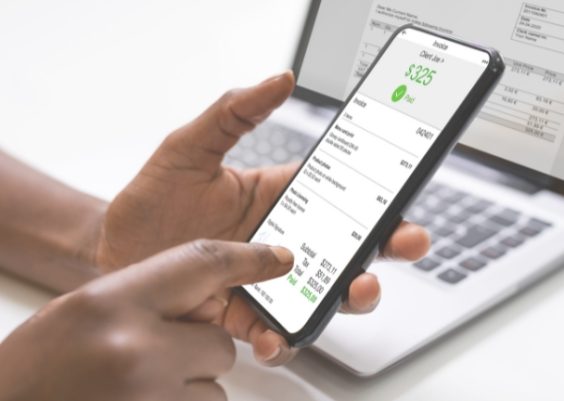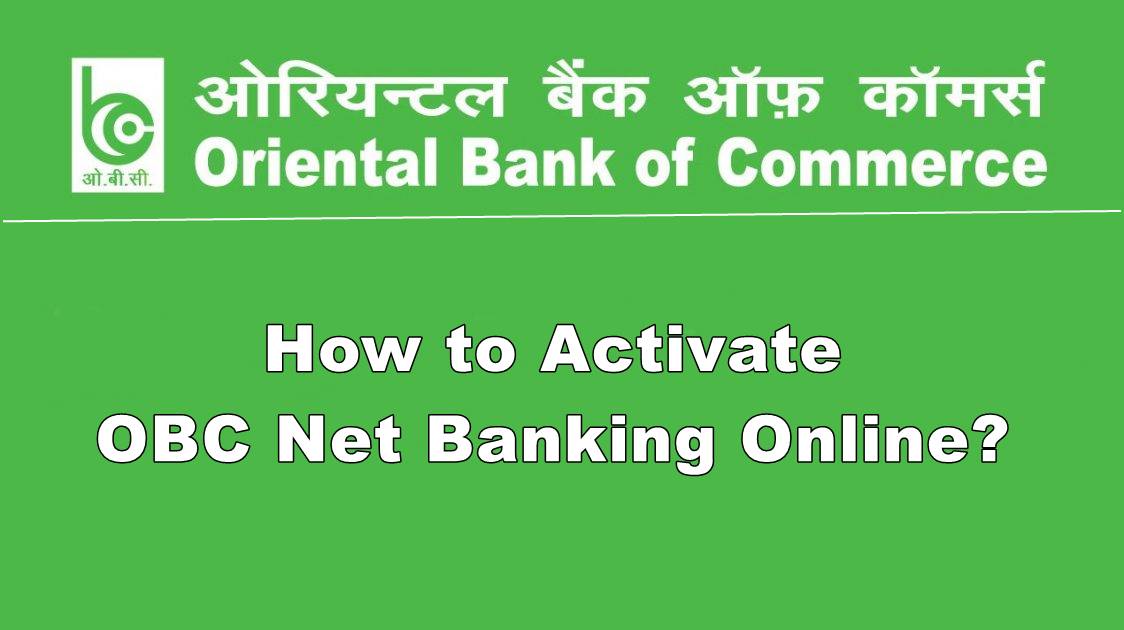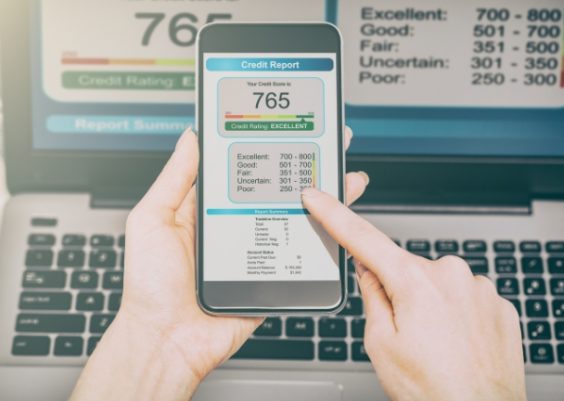Encrypting email is important to protect sensitive information and ensure safe transmission. It involves converting messages into code that can only be understood with a special key. This prevents unauthorized people from reading the content, even if they access the email.
In this guide, we will discuss three methods to send and receive secure emails in Microsoft Outlook.
Method 1: S/MIME Encryption
To use S/MIME encryption in Microsoft Outlook for secure email transmission, follow these steps:
- Open Outlook and go to File > Options > Trust Center.
- Click on ‘Trust Center Settings’ and choose Import/Export under Email Security.
- Select the certificate by clicking Browse.
- Enter the certificate password and click OK, then confirm the selection by clicking OK again.
- Click the Settings… button and choose the Signing Certificate by clicking Choose.
- Similarly, select the Encryption Certificate by clicking Choose and click OK.
- Close the Trust Center Settings.
- Restart Outlook and compose a new email. Under the Options tab, you will find the Encrypt and Sign options.
- Click Sign and then click Encrypt before sending the message to ensure secure encryption.
By following these steps, you can use S/MIME encryption in Microsoft Outlook to send emails securely with the protection of digital certificates.
Method 2: Office 365 Message Encryption
For Microsoft Office 365 subscribers, Outlook provides a convenient option to encrypt outgoing emails right from the email compose window. This means you can easily enable encryption for your messages while composing them, ensuring the security and privacy of your sensitive information. With just a few clicks, you can protect your emails and maintain confidentiality in your communication.
To encrypt and secure a message in Outlook before sending, follow these steps:
1. While composing the email, click on the “Options” tab.
2. Click on the “Encrypt” button in the “More Options” group.
3. Select either “Encrypt-Only” (for subscribers using Exchange Online) or “Do Not Forward” option.
4. Finally, click “Send” to transmit the email securely to the recipient.
By encrypting your message, you ensure that the content remains confidential and protected from unauthorized access during transmission.
To encrypt specific messages in Outlook for added security, follow these steps:
1. While composing a message, click on the “File” tab.
2. Select “Properties” and then click on “Security Settings.”
3. Enable the option to “Encrypt message contents and attachments.”
4. Click “OK” and then “Close.”
5. The composed email will now be secured and encrypted, ensuring the confidentiality of its contents and attachments.
By encrypting individual messages, you can have greater control over the security of sensitive information shared through email.
To encrypt all outgoing messages by default in Outlook, follow these steps:
1. Open Outlook and go to “File” > “Options” > “Trust Center” > “Trust Center Settings…” and click on “Email Security.”
2. Select the checkbox for “Encrypt contents and attachments for outgoing messages,” and click “OK.”
3. Now, when you compose and send a new email, it will be automatically encrypted and sent securely, ensuring the protection of its contents and attachments.
By configuring these settings, you can ensure that all your outgoing messages are encrypted by default, providing an added layer of security for your email communications.
Method 3: Third-Party Encryption Add-Ins
Apart from the encryption options provided by Outlook, you have the option to enhance security by using third-party encryption add-ins.
These add-ins, while often requiring a payment, offer an extra level of encryption and typically introduce a new feature in the email compose screen for sending encrypted emails.
This allows you to have more flexibility and control over the encryption process, ensuring the confidentiality of your sensitive information during email communication.
Conclusion
This article has discussed different methods for sending secure emails in Microsoft Outlook. Encrypting emails is highly recommended, especially when sharing sensitive or confidential information. By encrypting the message content and attachments, you can protect them from unauthorized access.
However, it’s important to remember that encrypted emails may still be stored in local Outlook data files, such as PST. For additional email security, consider either removing sensitive messages from your Outlook profile or encrypting your PST file.