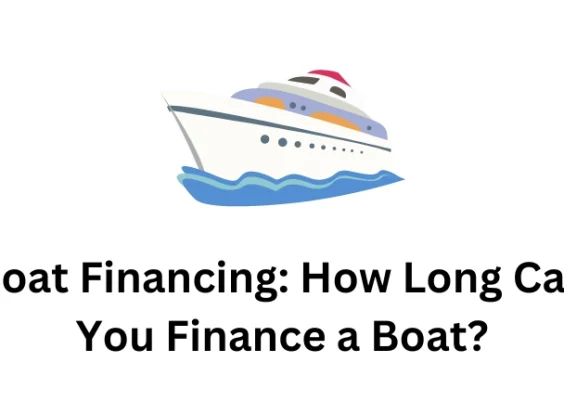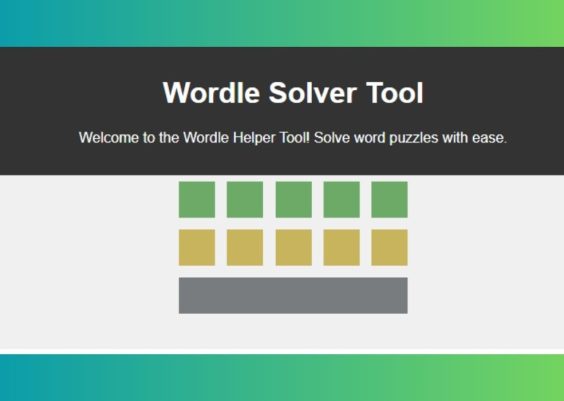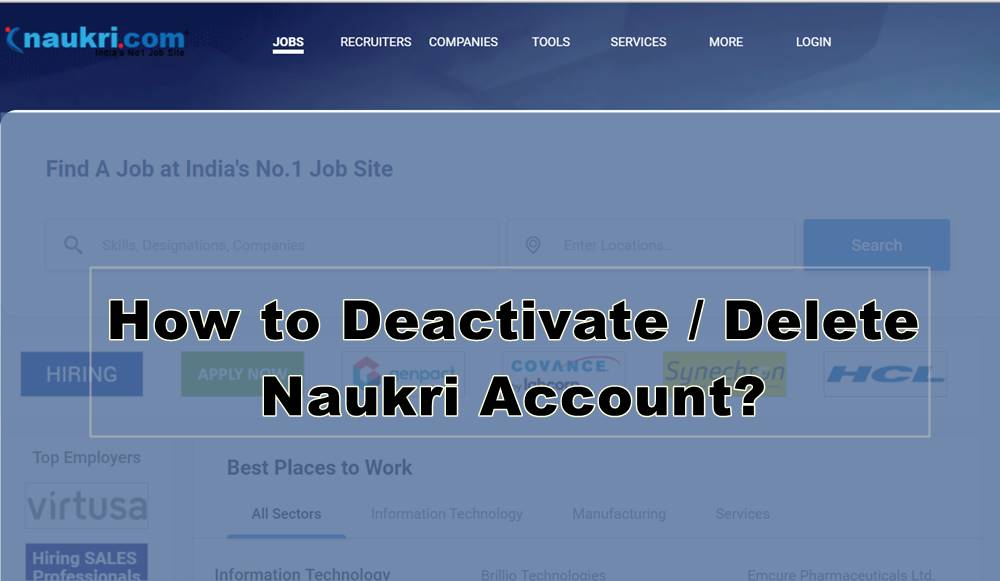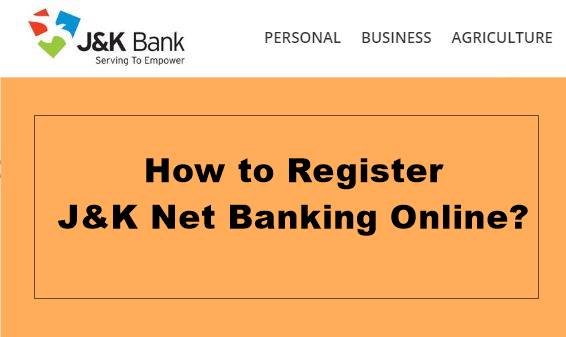Sharing your CodeSignal assessment results on LinkedIn can significantly enhance your professional profile, especially when showcasing technical skills. Here’s a clear, step-by-step guide to help you share your CodeSignal score seamlessly.

Why Share Your CodeSignal Score?
CodeSignal provides standardized assessments that many companies recognize. Sharing your score demonstrates your proficiency in various coding skills, helping recruiters assess your capabilities. It’s a great way to stand out among applicants, especially when applying for roles that require coding proficiency or algorithmic problem-solving skills.
Step-by-Step Process
1. Complete the Assessment:
Before sharing, ensure you’ve completed a certified CodeSignal assessment. Your score must be available in the “Results” section of your CodeSignal account.
2. Access Your Results:
– Log into your CodeSignal account.
– Navigate to the “My Assessments” or “Certifications” tab.
– Find the assessment you wish to share.
3. Generate a Shareable Link:
– Click on the “Share” button next to your desired assessment score.
– If prompted, select “Generate Link” to create a unique URL for sharing.
– Ensure the link is set to public so others can view your score.
4. Copy the Link:
After generating the link, copy it to your clipboard. This URL is essential for adding to your LinkedIn profile or posts.
5. Share on LinkedIn:
– Add to Your LinkedIn Profile:
Go to your LinkedIn profile and click on the “Add profile section” button.
– Select “Licenses & Certifications” or “Featured” sections.
– Paste the copied URL into the appropriate field.
– Enter relevant details, such as the assessment name (e.g., “CodeSignal General Coding Assessment”) and the issuing organization (CodeSignal).
– Create a LinkedIn Post:
Consider writing a post to inform your network. Share insights about the assessment, its difficulty, or how you prepared. This adds a personal touch and increases engagement.
6. Verify Your Link:
After posting, click the link to ensure it directs to the correct page and displays your score accurately.
Best Practices for Sharing
– Contextualize Your Achievement:
When sharing, mention why you took the assessment and what skills it tested. Highlighting specific modules (like algorithms or data structures) adds depth and provides context for potential employers or recruiters.
– Update Regularly:
If you retake the assessment and improve your score, update your LinkedIn post or profile. CodeSignal allows sharing only the latest result by default, so keeping your profile current showcases your progress.
– Engage with Your Network:
Encourage comments or ask your network about their experiences with similar assessments. This fosters professional discussions and connections, which could lead to new opportunities.
Common Issues and Solutions
– Score Not Displaying:
Ensure the score is verified and not pending. Unverified scores can’t be shared. If there’s a delay, contact CodeSignal support.
– Link Not Accessible:
Check your privacy settings. The link must be public for others to view. Also, ensure the link hasn’t expired.
– Score Updates:
CodeSignal doesn’t allow sharing previous scores once a new assessment is completed, so plan your sharing strategy accordingly. If you’re preparing for a job search, consider taking the assessment closer to your application dates to ensure the freshest results.
Maximizing Impact on LinkedIn
Beyond just posting your score, consider engaging your audience with reflections on your learning process. Discussing challenges you faced or areas you plan to improve shows humility and growth, which can resonate well with potential employers. You might even share resources you used to prepare, fostering community learning. This approach not only highlights your technical skills but also positions you as a collaborative and self-motivated professional.
By effectively sharing your CodeSignal score on LinkedIn, you enhance your visibility and credibility in the tech industry. It’s an excellent way to showcase your skills, attract potential employers, and spark meaningful conversations within your network. Happy coding!