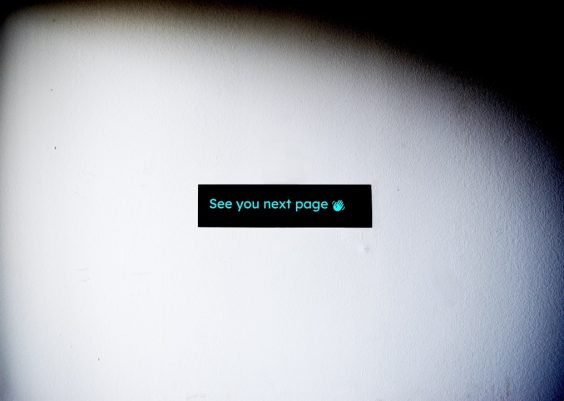You’re scrolling through Instagram, excited to read your DMs, when BAM — a black screen stares back at you. No messages. No conversations. Just darkness. Sound familiar?
Don’t worry, you’re not alone. This Instagram DM glitch hits plenty of users. But the good news is: there are simple ways to fix it.
Let’s figure out what causes this annoying black screen and how you can say goodbye to it for good!
What’s Going On With Instagram DMs?
When you open your DMs and see only a black screen, it usually means something’s gone wrong with the way the app loads messages.
Here’s the wild part — your messages are still there. You just can’t see them.
Let’s break down why this glitch might be happening.
Main Causes of the Instagram DM Black Screen
There are several possible reasons. Some are techy, others are just simple app bugs. Here are the most common ones:
- Poor internet connection – Instagram needs a strong and stable connection to load messages.
- App bugs – Sometimes, a bug in the app messes with how it loads messages.
- Outdated app version – If your app hasn’t been updated in a while, it might not work properly with Instagram’s latest features.
- Device storage issues – Not enough space or RAM? That can cause the app to glitch out.
- Problematic cache – Cached data helps apps load faster, but when it gets corrupted… chaos!
- Instagram server problems – Sometimes the problem is on Instagram’s side, not yours. Server issues can cause weird screen bugs.
Now that we know the likely causes, let’s get to the fun part — fixing it!
Easy Fixes for the Instagram DM Black Screen
You don’t need to be a tech genius to fix this. Just try these simple steps — one of them is bound to do the trick.
1. Restart the App
Let’s start basic. Close Instagram completely and open it again.
This can reset your current session and clear up minor glitches.
How to do it:
- Swipe up from your phone’s home screen (or tap the app switcher button).
- Find Instagram and swipe it away to close.
- Reopen Instagram and go to your DMs.
Still seeing blackness? Try the next step.
2. Check Your Internet Connection
A weak connection can stop DMs from loading fully.
What to do:
- Switch from Wi-Fi to mobile data — or vice versa.
- Try restarting your router.
- Open a browser and try loading a page to confirm your connection is stable.
If your internet is fine but DMs are still blank, move on!
3. Update the Instagram App
Old versions of the app can cause bugs like the dreaded DM blackout.
How to update:
- Go to the App Store (iPhone) or Google Play Store (Android).
- Search for Instagram.
- If you see an Update button, tap it!
Once it’s updated, open Instagram again and check your DMs.
4. Clear Instagram Cache
This step works wonders for a lot of users.
Too much old data in your cache can confuse your app. Time for a clean-up!
For Android:
- Go to Settings > Apps > Instagram.
- Tap Storage.
- Tap Clear Cache.
For iPhone:
- Unfortunately, iPhones don’t let you clear cache for individual apps easily.
- You’ll need to delete Instagram and reinstall it to wipe the cache.
- Don’t worry — your photos and messages will stay safe.
Once cleared, open the app and go straight to your DMs. Any difference?
5. Restart Your Phone
Yes, rebooting your phone can fix a surprising number of problems!
Hold down the power button, select Restart or Reboot, and once your phone powers back up, try checking your DMs again.
6. Reinstall Instagram
Still struggling? It might be time to uninstall and reinstall Instagram entirely.
- Delete the app from your phone.
- Go to your app store and download it again.
- Log in and test your DMs.
This often fixes deeper bugs that updates and cache-clearing can’t reach.
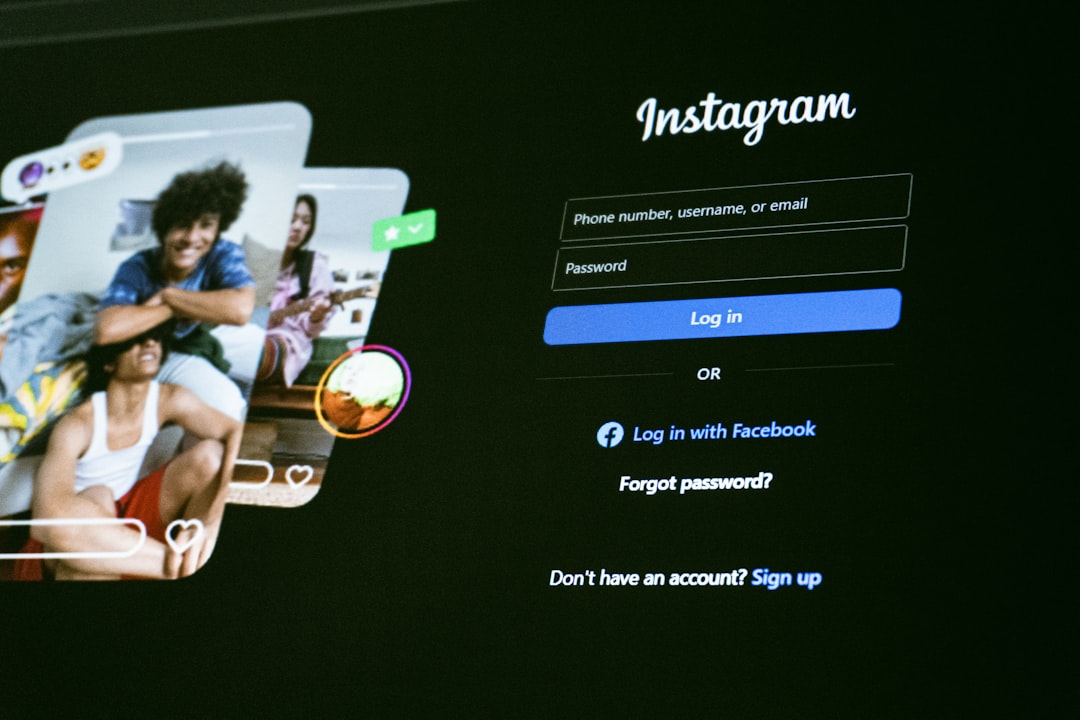
7. Check for Instagram Server Outages
Sometimes the black screen is not your fault at all.
Instagram’s servers might be having a meltdown.
How to check:
- Go to a site like Downdetector.
- Type in Instagram and see if others are reporting issues.
If that’s the case, you’ll just need to wait it out.
8. Try Using Instagram Web
Here’s a clever workaround while you sort out the glitch:
- Go to Instagram Web DMs.
- Log in with your account.
- Check your messages from there!
This isn’t a permanent fix, but it helps you stay connected while your app catches up.
When Should You Contact Instagram Support?
If you’ve tried everything and your Instagram DMs are still showing a black screen, it may be time to wave the white flag.
Reach out to Instagram support through the app:
- Go to your profile.
- Tap the menu icon (three lines in the corner).
- Go to Settings and Privacy.
- Scroll down to Help > Report a Problem.
- Describe your black screen issue and send screenshots if possible.
Don’t be shy — they CAN help!
Final Thoughts
Instagram DM black screens are annoying, but they’re usually easy to fix. Try restarting the app, checking your connection, or reinstalling Instagram. Most of the time, one of these steps will bring your messages back from the digital void.
The key is to be patient and try each fix one by one. Instagram might be buggy, but YOU are unstoppable!
So don’t let a black screen mess with your social life. Now go and slide into those DMs with confidence!