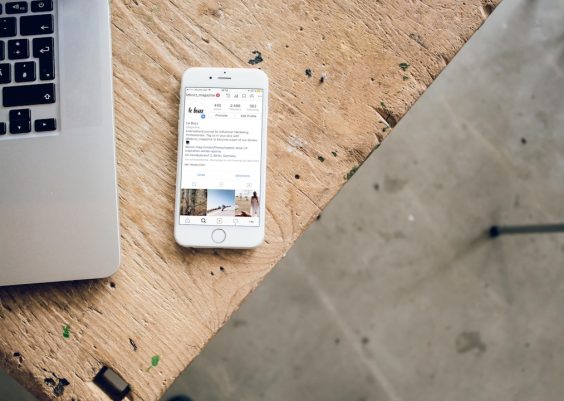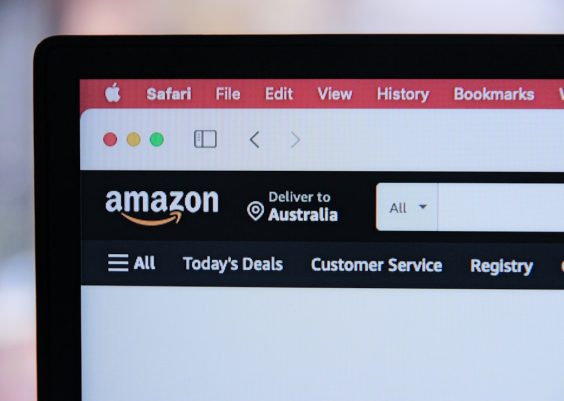The Microsoft Surface Laptop 2 is known for its sleek design, elegant build, and smooth performance. As with any modern laptop, much of its functionality relies heavily on the integrity and performance of its hardware components. One of the frequently discussed components in this regard is the Realtek hardware integrated within this device, particularly its audio and networking controllers. Understanding the specifications and compatibility notes associated with the Realtek hardware on the Surface Laptop 2 can be extremely helpful for IT professionals, support specialists, and advanced users seeking to install or troubleshoot drivers, upgrade the operating system, or configure software properly.
Overview of Realtek Hardware in the Surface Laptop 2
The Surface Laptop 2 incorporates several critical Realtek components, primarily related to audio and networking. These are generally embedded at the firmware level and interact closely with the operating system through drivers. The most prominent Realtek modules found in the Surface Laptop 2 include:
- Realtek ALC256 Audio Codec – This codec supports high-definition audio playback and capture, providing a balanced audio experience for most consumer needs.
- Realtek PCIe GBE Family Controller – While the Surface Laptop 2 lacks an Ethernet port, Realtek’s controller is often used as the base in USB-C Ethernet adapters that are compatible with the device.
- Realtek Audio Universal Service – This service runs in the background and manages advanced audio settings as well as interaction with the Windows Sound UI.
All Realtek hardware in the Surface Laptop 2 is designed to ensure smooth interaction with Microsoft Windows 10 and 11. However, understanding the limitations and options for compatibility is key for system customization, diagnostics, and professional use cases.
Specifications of Realtek Audio in the Surface Laptop 2
The embedded Realtek ALC256 Audio Codec is a low-power, high-performance solution designed for laptop use. Below are key technical details:
- Multi-channel support – Up to 7.1 channel audio playback support when docked through compatible accessories.
- Integrated stereo DACs – High signal-to-noise ratio (SNR) for quality playback and microphone input.
- Integrated headphone amplifier – Delivers improved output power for connected headphones.
- S/PDIF output – Not natively available on the Surface Laptop 2 but built into the codec design for potential adapter use.

The availability and quality of features such as noise suppression, echo cancellation, and microphone enhancements depend not just on this codec but also on driver support. Microsoft frequently rolls out driver updates for Realtek hardware through Windows Update, aimed at maintaining a stable audio experience across applications such as Microsoft Teams, Zoom, and Skype.
Driver Compatibility and Operating System Support
The Surface Laptop 2 originally shipped with Windows 10 Home or Pro. With its Realtek components largely reliant on the Windows Driver Model (WDM), full hardware support is ensured only in Windows 10 and later. Below is a general compatibility matrix for the Realtek audio and network drivers within this model:
- Windows 10 (Build 1809 and above): Full support with official drivers distributed via Windows Update.
- Windows 11: Surface Laptop 2 is compatible with Windows 11 and the Realtek drivers carry over, but users have reported limited advanced control over features like audio enhancements unless manually installing Realtek’s latest UAD drivers.
- Linux: Partial support. The ALC256 chipset is recognized in recent Linux distributions, but some audio controls (e.g., jack sensing, advanced EQ) may require PulseAudio or ALSA configuration tweaks. Ethernet adapters based on Realtek chips can be finicky due to limited kernel driver support.
It is recommended to avoid installing third-party driver tools on the Surface Laptop 2, as Microsoft’s curated driver packages ensure both compatibility and stability. For advanced users interested in manually installing Realtek UAD drivers, this can be done with care, but system restore points should be created beforehand to prevent the risk of failure or compatibility glitches.
Common Audio Issues and Fixes
The Realtek audio module on the Surface Laptop 2 is generally reliable, but users may encounter occasional issues. Common problems include:
- No audio output after Windows update
- Microphone not detected or low sensitivity
- Missing Realtek Audio Control Panel
Solutions for such issues include:
- Verifying that the Realtek Audio device appears correctly in Device Manager under “Sound, video and game controllers.”
- Running the Windows Audio Troubleshooter from the Control Panel or Settings app.
- Manually downloading and installing the audio driver package from Microsoft’s official Surface support page.
- Using the Windows registry editor (caution advised) to reset Realtek service flags in application compatibility keys.
In most cases, reinstalling the driver from a known-good baseline version resolves these issues, thanks to the robust driver rollback features in the Surface Laptop 2’s firmware-managed Windows OS environment.
Realtek Ethernet over USB Adapters
While the Surface Laptop 2 lacks a native Ethernet port, many users depend on USB-C dongles equipped with Realtek NICs (Network Interface Controllers). Common models include USB 3.0 to Gigabit Ethernet adapters using the Realtek RTL8153 chipset. Users should be aware of some important compatibility notes:
- Drivers for RTL8153 are included in Windows 10/11 and usually install automatically.
- Performance issues may appear during heavy data transfer unless connected to a powered USB hub.
- Linux support varies by distribution and version; manual installation of DKMS modules may be needed.
- Frequent disconnects may indicate that USB Selective Suspend should be disabled in Windows power settings.

It is advisable to purchase USB Ethernet adapters from brands that explicitly state Surface compatibility or full driver support for Windows 10 and 11. This avoids experiencing connection drops or excessive CPU usage during network activity.
Advanced Configuration: Realtek Audio Console via UAD
For users interested in customizing their audio experience, accessing the full set of Realtek ALC256 options often means switching from the standard High Definition Audio (HDA) driver to the Universal Audio Driver (UAD). The UAD framework uses Microsoft Store-based applications (such as the Realtek Audio Console) to expose custom tuning options. Configuration possibilities include:
- Environment presets (Movie, Voice, Music)
- Equalizer settings
- Jack remapping behavior
- Mic noise suppression settings
Installing the UAD driver package for Surface Laptop 2 is not difficult, but it does require you to:
- Uninstall the existing Realtek driver
- Reboot and install the base driver INF using Device Manager
- Install Realtek Audio Console from the Microsoft Store
This process enables a much higher level of control for audio professionals and audiophiles who require advanced microphone filtering or output shaping on their laptops.
Conclusion
The Realtek hardware integrated within the Surface Laptop 2 provides reliable and efficient audio and networking functions. While Microsoft ensures stable baseline driver updates, there is room for tailored enhancements—particularly for audio—through manual driver installations and operating system modifications. Understanding the specifications, compatibility boundaries, and configuration techniques surrounding Realtek hardware can unlock the full potential of the Surface Laptop 2 across a variety of use cases.

When properly maintained, the Realtek components offer excellent performance reliability and long-term software compatibility, aligning with Microsoft’s reputation for delivering enterprise-ready hardware platforms. For users seeking to fine-tune their device or resolve nuanced issues, the insights outlined above form a reliable foundation for deeper system optimization.