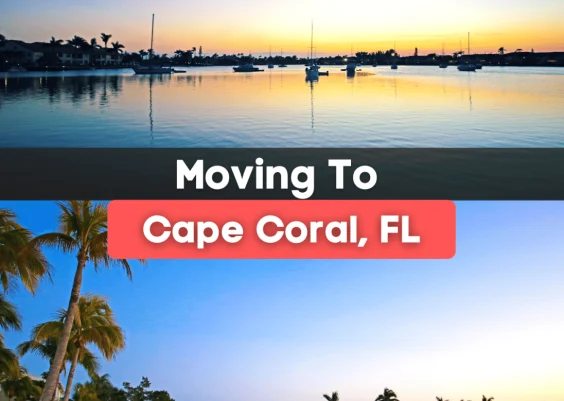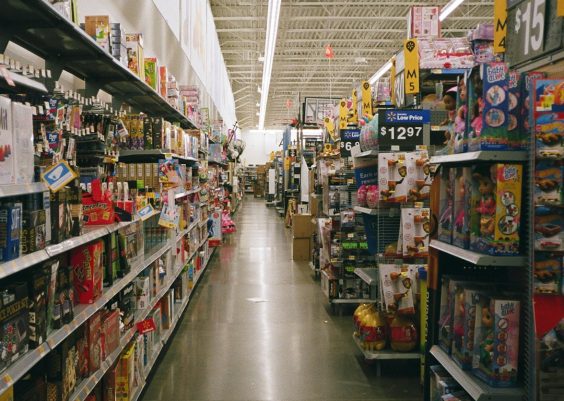Ever open up X (formerly known as Twitter) and… nothing? No tweets with cat pictures. No memes. Just empty photo boxes spinning? Don’t worry, you’re not alone. Many users face this frustrating issue where images on X just won’t load. But fear not! We’re going to walk you through what’s going wrong — and most importantly, how to fix it. Let’s get those GIFs and cat pics back where they belong!
Why Images on X Might Not Be Loading
There are several reasons images on X go missing. Here are the most common ones:
- Internet connection issues
- App glitches or outdated software
- Browser problems or disabled settings
- Server-side outages from X itself
- Excessive cache or data overload
- VPN or Firewall interference
Pretty straightforward, right? Let’s take a closer look at each one and how to squash them like bugs.
1. Check Your Internet Connection 🛜
This might seem like a no-brainer, but it’s often the culprit. Slow or unstable internet can block images from loading properly.
Here’s what to do:
- Restart your Wi-Fi router
- Try switching between Wi-Fi and mobile data
- Run a speed test — images love the fast lane
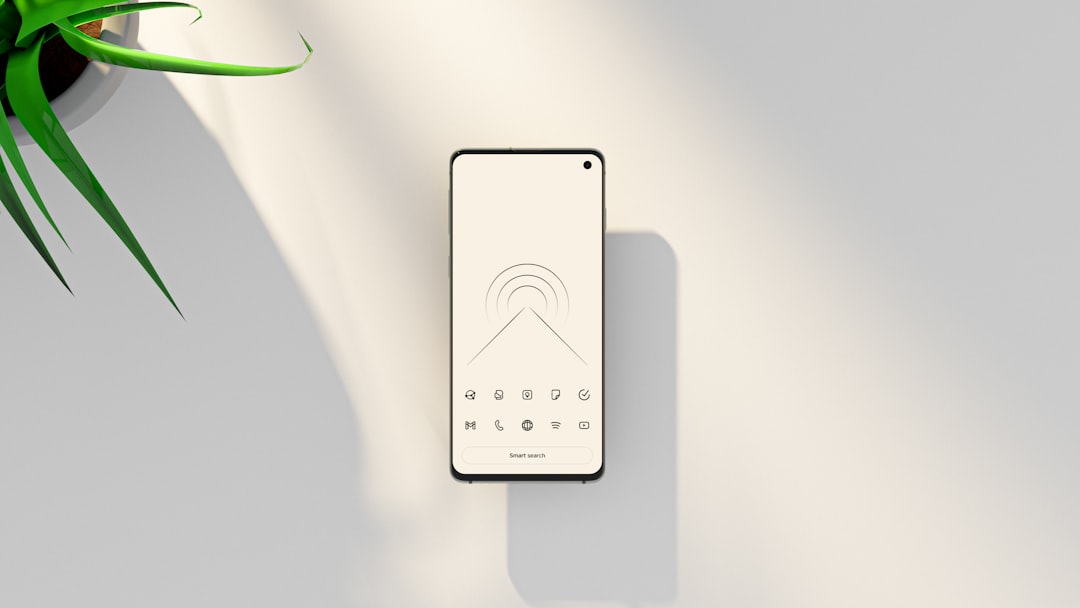
2. Refresh the App or Browser
Sometimes the X app or your web browser just needs a break. Technology overload, anyone?
Quick fixes:
- Close and reopen the X app
- Force-stop the app and relaunch it
- Clear your browser cache
- Reload the webpage using Ctrl + R or Cmd + R
Still no pictures? Don’t give up yet!
3. Update, Update, Update!
Running an older version of X might cause errors. Bugs love chilling in dusty old versions.
Here’s how to stay fresh:
- Go to your App Store or Google Play
- Search for X (Twitter)
- Hit that Update button
And if you’re on desktop, make sure your browser isn’t stuck in 2010. Check for updates!
4. Try Turning Off Data Saving Mode
X comes with a sneaky little feature that saves your data. But guess what? It can also stop images from showing.
To disable it:
- Go to Settings > Data Usage
- Turn off the “Data Saver” option
Now refresh your feed and cross your fingers!
5. Clear Cache and Free Up Space
Your app memory could be stuffed like a holiday turkey. When the cache is full, things stop working right.
Here’s a digital cleanse:
- On Android: Tap and hold the X app > App Info > Clear Cache
- On iPhone: Delete and reinstall the app (yep, it clears cache!)
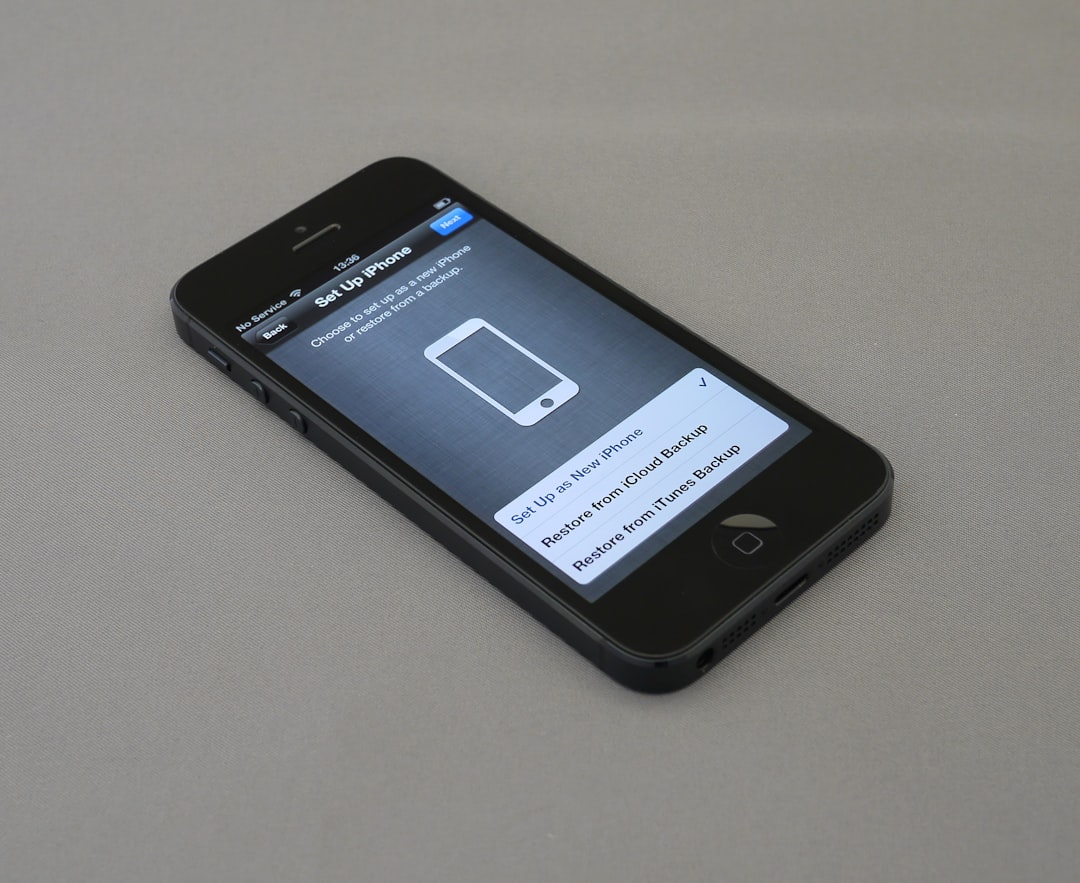
6. Disable VPNs or Firewalls
Using a VPN? Sometimes, those handy tools mess with how images are downloaded from X’s servers.
To test this:
- Turn off your VPN and reload X
- If using a firewall, make sure X isn’t accidentally blocked
If images suddenly reappear—🎉—you’ve found the problem!
7. Check if X Is Down
Yes, it’s not always your fault. Sometimes X’s own servers need a nap too.
Check websites like:
If others report issues too, grab a coffee and try again later.
Bonus Tips to Keep Things Smooth
- Keep your phone or computer updated
- Regularly clear cache and junk files
- Don’t overload your device with too many apps
- Check for app permissions (is X allowed to use storage?)
And lastly… be patient. Sometimes, the Twitterverse just needs a moment to catch up.

So next time your timeline looks like a ghost town, you’ll know what to do. Give these tips a go and bring your feed back to life — emojis, cats, memes and all. Happy scrolling! 🐱📱