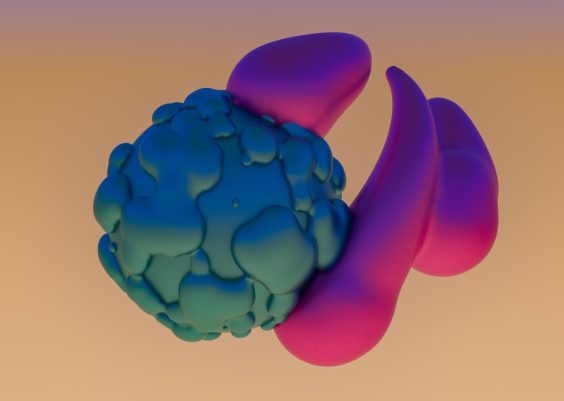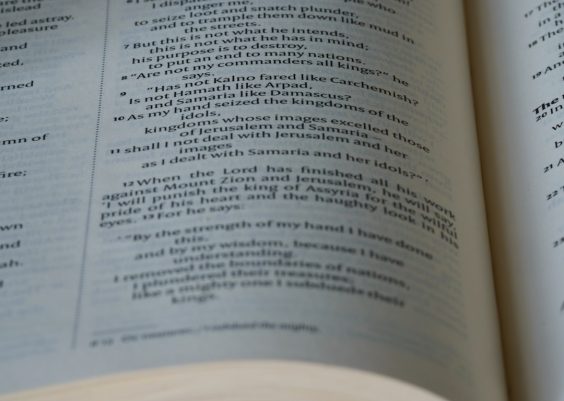Encountering an error while using the Facebook app on your mobile device can be frustrating, especially when you rely on it for staying connected with friends, family, or for work. Whether it’s a login issue, a loading problem, or a sudden crash, there are several possible causes and effective solutions that you can try before reaching out for help. This guide breaks down proven methods to troubleshoot Facebook errors on your mobile device, ensuring you’re back online as soon as possible.
1. Check for Internet Connectivity
Facebook requires a stable internet connection to function properly. If you see messages like “No Internet Connection” or if the app refuses to load, your Wi-Fi or mobile data might be the culprit.
- Ensure your device is connected to Wi-Fi or has a strong cellular signal.
- Try toggling Airplane Mode on and off to reset network connections.
- Run a browser test — open your web browser and visit any website to confirm connectivity.
If the issue resolves once the connection is stable, there’s no need for further steps.

2. Restart the Facebook App
Sometimes, apps fail to load properly because of temporary glitches. Force stopping and reopening the Facebook app can resolve these issues.
- Close the Facebook app completely.
- On Android, go to Settings > Apps > Facebook > Force Stop. On iPhone, swipe up to close the app from the App Switcher.
- Reopen the app and check if it functions correctly.
3. Update the Facebook App
Running an outdated version of Facebook can lead to compatibility issues, bugs, and general errors. Make it a routine to update your apps.
- Visit the App Store (iPhone) or Google Play Store (Android).
- Search for “Facebook” and click Update if an update is available.
New versions often include important bug fixes and performance improvements.
4. Clear Cache and Data (Android Users)
Over time, cached data can become corrupted, causing the Facebook app to malfunction. If you’re using an Android device, clearing this cache may help.
- Go to Settings > Apps > Facebook.
- Tap on Storage, then choose Clear Cache and Clear Data.
- Launch the app again and log in to your account.
Note: Clearing data will log you out and remove temporary files, but your personal Facebook data remains safe on the servers.
5. Reinstall the Facebook App
If clearing cache or data doesn’t help, consider deleting and reinstalling the app entirely. This ensures you’re working with a clean installation of the latest version.
- Uninstall the Facebook app from your device.
- Restart your phone.
- Download and reinstall Facebook from the official app store.

6. Check for Device Updates
Device operating systems receive updates that improve security and compatibility. An outdated OS may conflict with how Facebook and other apps function.
- On iPhone: Go to Settings > General > Software Update.
- On Android: Go to Settings > System > System Update.
- Download and install any available updates before restarting your device.
7. Review App Permissions
Facebook requires certain permissions (like access to storage, camera, or networks) in order to operate properly. Denied permissions could cause features to behave incorrectly.
- On Android: Settings > Apps > Facebook > Permissions.
- On iPhone: Settings > Facebook and also under each specific area like Privacy.
Ensure the necessary permissions are enabled.
8. Testing on Another Device
If you’re still facing persistent issues, try logging into your Facebook account on another mobile device or a browser. If the error follows your account, the issue could be profile- or settings-related. However, if everything works fine elsewhere, your original device may need a deeper inspection or a factory reset.
9. Contact Facebook Support
As a last resort, you can report the problem directly to Facebook:
- Open the Facebook app.
- Go to Menu > Help & Support > Report a Problem.
- Follow the steps to submit relevant details and screenshots.
Although response times may vary, this ensures your issue is documented on their end.

In conclusion, Facebook errors on mobile devices are rarely permanent and can usually be resolved by taking a systematic troubleshooting approach. Start with the simplest solutions like checking your internet and updating the app, and move on to more advanced steps only if needed. With these steps, most users will be able to resolve the issue on their own without further escalation.