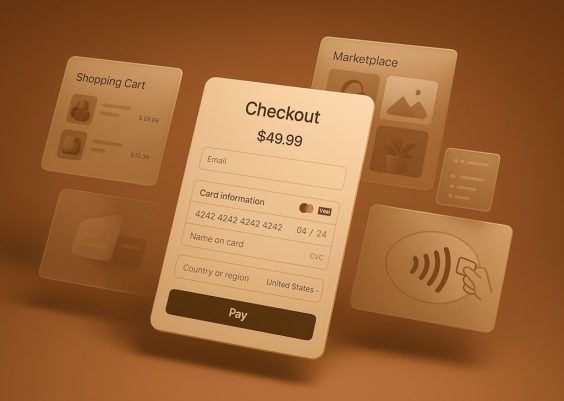You’re fast asleep. The sun is rising. And… you either wake up to a whisper or a full-on sonic boom. Your iPhone alarm just doesn’t get it right. Too low, and you snooze through. Too loud, and you fall out of bed. Sound familiar?
Don’t worry, you’re not alone! Many iPhone users run into this issue. But guess what? It’s a super easy fix, and we’ll walk you through it step by step. Let’s get that alarm volume juuuust right!
🎵 Why is My iPhone Alarm Too Low or Too Loud?
Before we jump into the solutions, let’s understand what’s going on. Your alarm volume depends on several settings. Miss one, and boom! (or whisper…)
Common causes include:
- Your iPhone’s ringer volume is too low
- Attention Aware kicks in and lowers sound automatically
- You’ve got Do Not Disturb messing with things
- Your alarm sound is too soft
- There’s a Bluetooth device keeping sound away from your phone speaker
Let’s fix each one!
🔊 Fix 1: Check the Ringer Volume
This is the most common cause. The alarm volume depends on your ringer and alert volume. Not the media volume!
Here’s how to fix it:
- Go to Settings > Sounds & Haptics.
- Under Ringer and Alerts, drag the slider to increase or decrease the volume.
- Make sure the switch for “Change with Buttons” is OFF. This prevents accidental volume changes with the side buttons.
Test an alarm right after this change. Much better, right?
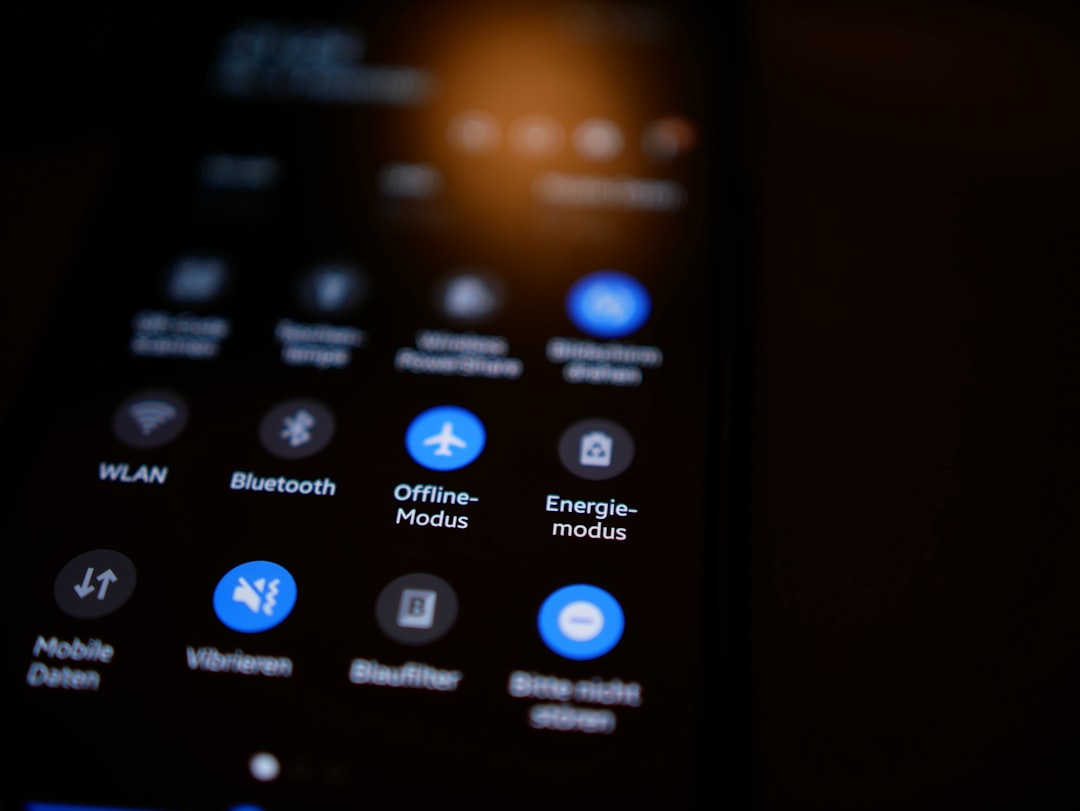
👀 Fix 2: Disable ‘Attention Aware’ Features
Got an iPhone with Face ID? Your phone might be quietly judging you. 😏
It uses Attention Aware Features to see if you’re looking. If you do, it lowers the volume. Helpful… but kind of annoying when you’re relying on an alarm.
Here’s how to disable it:
- Go to Settings > Face ID & Attention.
- Toggle Attention Aware Features to OFF.
Now your alarm won’t get shy when you peek at it.
📵 Fix 3: Turn Off ‘Do Not Disturb’ and Focus Modes
While alarms should still work with Do Not Disturb on, focus modes can sometimes mess with things. Especially if you’ve customized them a lot.
Try this:
- Swipe down from the top-right of your screen to open Control Center.
- If Focus (or Do Not Disturb) is on, tap it to turn it off.
- Try setting an alarm again and listen closely.
If disabling focus modes solves the problem, you might want to fine-tune or delete those focus settings.
🎶 Fix 4: Use a Louder Alarm Sound
Some of the default alarm tones are… well, pretty chill. Too chill when you’re trying to wake up for a flight at 5AM!
Let’s pick a sound that actually gets you moving:
- Open the Clock app.
- Tap Alarm at the bottom.
- Tap Edit and choose the alarm.
- Tap Sound and scroll through the options.
- Try “Radar” or “Alarm”—they’re LOUD.
- Tap to preview. When you like one, hit Back and then Save.
If you’re feeling fancy, you can even assign a song. Just make sure it starts with a bang!

🎧 Fix 5: Disconnect Bluetooth Devices
This one’s sneaky. If you’re connected to Bluetooth earbuds or a speaker, your alarm might play there instead of through your iPhone speaker.
And unless you’re sleeping with AirPods in (please don’t), that alarm is going nowhere.
To fix this:
- Open Control Center.
- Tap the Audio Output icon (looks like a triangle with circles).
- Switch it from your Bluetooth device to iPhone.
- Or just turn off Bluetooth entirely for bedtime by swiping down and tapping the Bluetooth icon.
Problem solved – loud and clear!
🔄 Bonus Fix: Update Your iOS
Bugs happen. Sometimes it’s not you – it’s the software.
Apple often fixes volume or alarm-related glitches in iOS updates. Make sure you’re running the latest version:
- Go to Settings > General > Software Update.
- If there’s an update available, tap Download and Install.
After updating, test your alarm again. You might find everything works beautifully now.
🛌 Pro Tips for Better Wakeups
Now that we’ve fixed the too-loud or too-low issues, let’s make your mornings smoother:
- Set multiple alarms a minute or two apart just in case one doesn’t go off as planned.
- Use Bedtime in the Clock app—it has a nice fade-in alarm and sleep tracking.
- If you’re a light sleeper, try vibration-only alarms by turning the sound to “None” and enabling vibration.
- Use a charging stand and put your iPhone across the room. Forces you to get up to turn it off!
🧠 Quick Recap
If your iPhone alarm volume is driving you crazy, remember these fixes:
- Ringer volume = alarm volume. Crank it up through Settings.
- Turn off Attention Aware Features so the alarm doesn’t lower itself.
- Disable Focus or Do Not Disturb if alarms are inconsistent.
- Pick a loud alarm sound—don’t trust those gentle chimes!
- Disconnect Bluetooth to avoid misdirected alarm sounds.
- Update iOS to squash volume bugs.
Once you’ve made these changes, test your alarm a few times to be sure. Set a timer for one minute and listen to that thing roar… or purr, if that’s your choice. Just make sure it wakes you up!
✅ Final Thoughts
Waking up on time shouldn’t be a high-stakes guessing game. With these easy fixes, you can trust your iPhone to be the loud (but not obnoxious) wake-up call you need every day.
So, go ahead—sleep easy tonight, knowing your alarm is dialed in just right. Nighty night! 😴