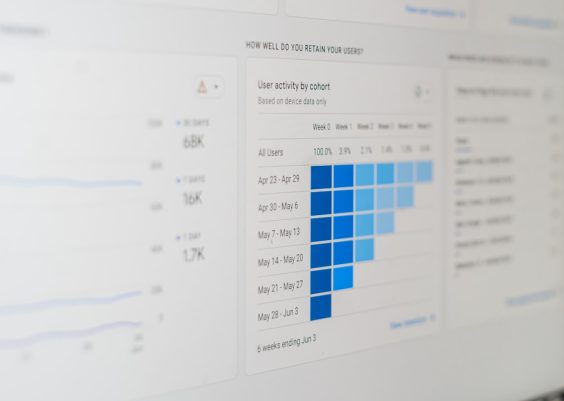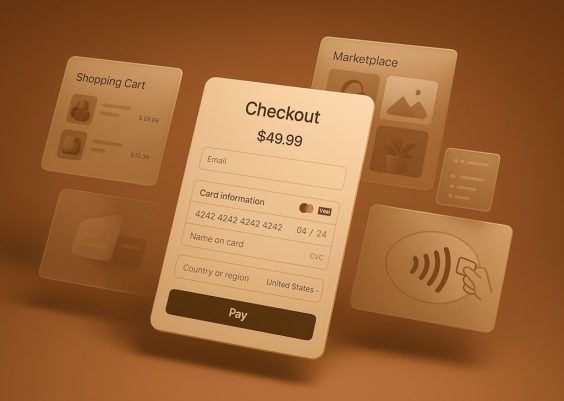With the release of Microsoft Copilot across Microsoft 365 applications, users now experience AI-assisted functionalities integrated directly into Word, Excel, Outlook, PowerPoint, and Teams. While many users find these features helpful for increasing productivity and simplifying complex tasks, others may prefer the classic workspace experience or require privacy-conscious setups, particularly in enterprise or sensitive environments.
For those who wish to disable or turn off Microsoft Copilot in their Microsoft 365 apps, whether for personal preference, organizational policy, or performance concerns, Microsoft provides a few different options depending on the platform and license tier. This article explores step-by-step how to disable Copilot in Word, Excel, Outlook, and other Microsoft 365 services, and provides guidance for both individual users and IT administrators.
What is Microsoft Copilot?
Microsoft Copilot is an AI-powered assistant embedded in Microsoft 365 apps that uses machine learning and generative language models to help users write, generate summaries, suggest formulas, compose emails, and perform countless workplace tasks faster and smarter. Integrated into apps like Word and Excel via side panels and contextual prompts, Copilot draws on your documents, data, and Microsoft Graph to offer tailored suggestions.
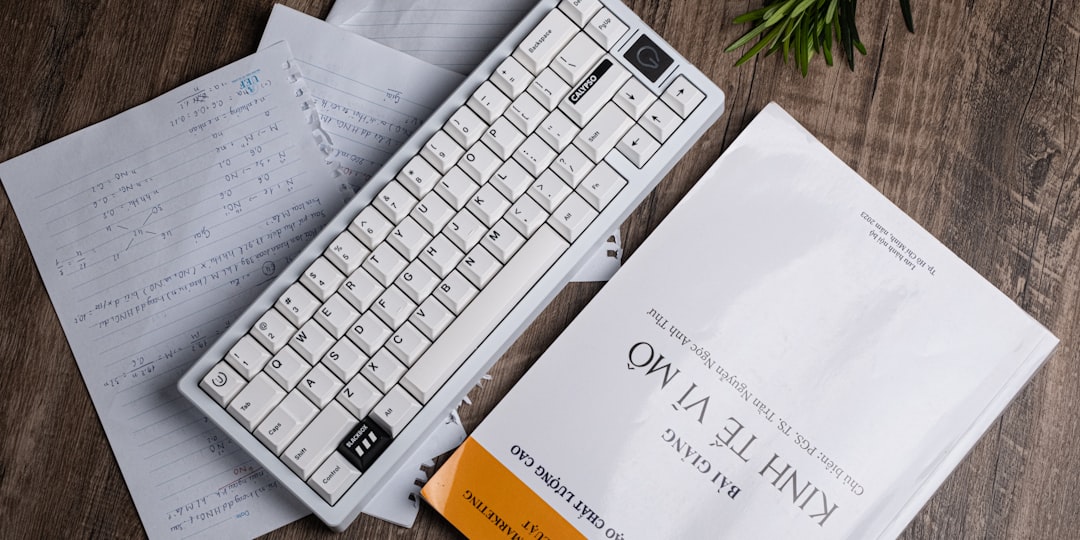
Reasons Users May Want to Turn Off Copilot
While Copilot is a powerful tool, there are several situations where users may prefer to turn it off:
- Privacy concerns regarding how data is processed or accessed by AI tools.
- Focus preferences: Some users may find sidebar suggestions or pop-ups distracting.
- Performance optimization: Users on older devices may experience slower app performance with AI features running.
- Organizational security policies preventing external AI interactions with sensitive data.
Fortunately, Microsoft allows customization of the Copilot feature at various levels — user level, admin level, and organizational level — depending on the version of Microsoft 365 in use.
How to Turn Off Copilot in Word and Excel
Microsoft Copilot in Word and Excel typically appears in the toolbar or sidebar and offers AI-generated prompts for writing, editing, or data analysis. To turn it off, follow these steps:
For Individual Users
- Open Word or Excel.
- Navigate to the Home tab and look for the Copilot icon or panel.
- Click on the Copilot icon to open the side panel.
- In the Copilot sidebar, select Settings (gear icon).
- Toggle the switch to disable or hide Copilot from your screen.
- Optionally, close the sidebar to remove the Copilot UI from the current session.
Note: This disables Copilot for your current use, but it may reappear next time depending on your Microsoft 365 settings unless managed by an admin.
Via Microsoft 365 Admin Center (For IT Admins)
For organizations using Microsoft 365 Business or Enterprise plans, administrators can disable Microsoft Copilot via policies:
- Sign in to the Microsoft 365 Admin Center.
- Go to Settings > Org Settings.
- Select Microsoft Copilot under Services.
- Toggle Enable Copilot off to disable the Copilot functionality for all users within the organization or select groups.
- Save changes and distribute updated policies to affected users.

Disabling Copilot in Outlook
Outlook integrates Copilot to help compose and summarize emails, schedule meetings, and extract insights from threads. To turn off Copilot in Outlook:
On Outlook Desktop App
- Open the Outlook application.
- Go to File > Options.
- In the left menu, choose Add-ins.
- Look for entries like Microsoft Copilot or Intelligent Services.
- Click on Go… next to Manage: COM Add-ins.
- Uncheck any Copilot-related add-ins and click OK.
On Outlook Web (OWA)
- Log in to Outlook on the web.
- Click the Settings gear icon at the top right.
- Select View all Outlook settings.
- Go to Mail > Compose and reply.
- Look for suggestions related to AI or Copilot and disable relevant options.
Turning Off Copilot in Teams and PowerPoint
In PowerPoint, Copilot is primarily designed to help generate slides and suggest designs based on content. In Teams, Copilot transcribes meetings, summarizes chats, and recommends action items.
Turn Off Copilot in PowerPoint
- Open your PowerPoint presentation.
- Click on Help or the Copilot icon if visible.
- In the Copilot side panel, access Settings.
- Disable the assistant features as required or close the Copilot window entirely.
Disabling Copilot in Teams
- Open Microsoft Teams.
- Click on your profile icon and choose Settings.
- Select Privacy from the left-hand side menu.
- Look for AI or Copilot-related toggles and switch them off.
Changes in organizational deployments may still override local settings unless disabled by an administrator.
Alternative: Use Group Policy or Intune
For enterprise control, Microsoft provides options to manage Copilot through:
- Group Policy for on-premise managed machines.
- Microsoft Intune for cloud-based policy enforcement.
By creating custom configurations that disable specific services or automate feature restrictions, admins can control Copilot availability across large user groups.
Final Thoughts
Microsoft Copilot represents a significant shift in the way productivity tools operate. While its capabilities are impressive, user choice and control remain critical. Fortunately, individual settings and admin-level policies provide a flexible way to disable or limit Copilot features based on privacy, performance, or workplace requirements. As Microsoft continues to adjust these tools, staying informed on options within the Microsoft 365 ecosystem ensures a smarter and more controlled user experience.
Frequently Asked Questions
- Q: Can I permanently remove Copilot from my Microsoft 365 apps?
A: While you can’t completely uninstall Copilot as a separate product, you can disable or hide it via app settings or admin controls, making it effectively inactive for regular use. - Q: Is Copilot available on all Microsoft 365 subscriptions?
A: No, Copilot features are generally available on Microsoft 365 E3, E5, and Business Premium licenses. They are not included in all consumer or lower-tier plans. - Q: Will disabling Copilot affect other AI features like Editor or Smart Compose?
A: Not necessarily. Disabling Copilot often targets the specific generative AI assistant, while other intelligent features may still function unless separately turned off. - Q: How can I ensure Copilot doesn’t process sensitive company information?
A: IT admins can use Data Loss Prevention (DLP), Microsoft Purview, and Conditional Access Policies to restrict what data Copilot can interact with. - Q: Are there legal compliance concerns with using Copilot in regulated industries?
A: Yes, industries handling sensitive or protected data must ensure Copilot’s AI processing complies with data residency and regulatory standards. Organizations should consult their legal teams and Microsoft’s compliance documentation.
</ul