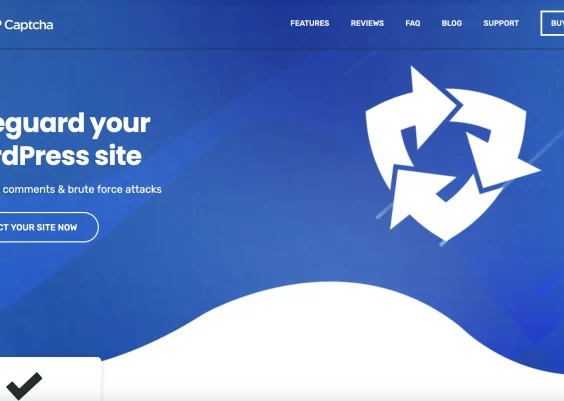We’ve all been there—an email from 2017 pops up, or you rediscover an old digital folder containing links to Google Docs, Sheets, or images stored in Google Drive. You click on it, and instead of finding your long-lost treasure, you’re greeted with an error message or a privacy notice. Fortunately, as of 2025, there are several updated methods to regain access to older Google Drive links, and this article is here to guide you through them.
TL;DR:
If you’re unable to access an old Google Drive link, it’s likely due to Google’s security update rolled out in mid-2021, which changed how shared links behave. The new 2025 method involves checking permissions, using the Google Drive Activity panel, trying URL adaptations, or contacting the original owner. We also explore browser-specific tips and tools that can help you recover once-lost data. Keep reading for easy-to-follow steps and solutions to common problems.
Why Do Old Google Drive Links Stop Working?
Before we dive into solutions, it’s helpful to understand why these links break in the first place. In 2021, Google implemented a security update affecting legacy sharing links. Those links didn’t previously expire or require authentication, making them risky in today’s security-conscious environment. The update applied a resource key to many old shared files, instantly rendering older links invalid unless specific actions were taken by the owner.
Method 1: Try Accessing with the Resource Key
Newer Google Drive links often include something called a resource key after the main file ID. For older links, this key might be missing, which could lead to a denial of access. Here’s what you can do:
- Check the URL of your old Google Drive link. It will look like:
https://drive.google.com/file/d/FILE_ID/view - If you’re friends or colleagues with the file owner, ask them to re-share the file or to generate a new link that includes the resource key.
- Alternatively, try locating the original email or source where the valid link with the resource key might be stored.
This method works if you’re still in contact with the file owner or have access to other channels where the file might be listed.
Method 2: Check the Google Drive Activity Panel
If you think you once had access to the file, and you suspect it was in your Drive, follow these steps:
- Go to Google Drive and click on the “My Drive” or “Shared with me” section.
- Click the “i” icon in the upper-right corner to open the Activity panel.
- Scroll through past actions to identify if the file appears there. Files you accessed or edited in the past may still be listed, even if they’re old.
If you find the file name but it’s no longer accessible, that information can still help you reach out to the owner for re-sharing.
Method 3: Replace /view with /preview or /edit
This is a long shot, but worth trying. Some links are disabled for viewing but might still allow editing or preview access types.
Try modifying the final part of the URL:
/view→/preview/view→/edit
This trick isn’t foolproof, but has occasionally worked depending on the configuration of the file owner’s sharing settings.

Method 4: Use Google Vault or Admin Console (For G Suite / Workspace Users)
If your Google account is part of a business or educational Google Workspace, admins have access to Google Vault and the Admin Console. These tools can help recover access to Drive files.
- Speak with your IT or Google Workspace administrator.
- Ask them to perform a Vault search using the filename or content keywords.
- If the file still exists in Drive, administrators may be able to re-grant access or share it securely with you.
Google Vault is especially useful if the file was part of internal communication or documentation.
Method 5: Use the “Shared with Me” Filter and Advanced Search
Google Drive’s advanced search bar is an underused gem. Use it along with filters to locate files that were shared with you in the past.
Steps to follow:
- Go to the main Drive interface.
- Click the search bar and select “Shared with me.”
- Add other filters such as file type (Docs, Sheets, PDFs), or keywords from what you think the document contained.
- You can even filter by date ranges based on when you think the file was shared.
This method helps you locate files where only the link may be broken but the actual shared item is still reachable through your account.
Method 6: Ask Google Support (Limited Scenarios)
Google Support may be able to help in particular cases, especially if the file was deleted due to a policy error or bug. However, they will only intervene if:
- You’re the owner of the file and have authentication logs to prove it.
- The file history is recent or linked to a verified Google Workspace account.
Contact Google Support by going to https://support.google.com/drive and submitting a case via the help form.
Pro Tip: Use Link Archivers and URL Loggers
If you’re someone who regularly receives shared links, consider using third-party apps that log every Drive link you’ve clicked on (with permission). Tools like Wayback Machine or browser extensions like Tab Session Manager can store visited URLs even after they’ve changed.
While this doesn’t provide access, it can help trace the original file ID. Knowing the ID can sometimes help if you’re restoring from backups or reaching out to file owners.

Browser-Specific Caches and History
When all else fails, dig into your browser history. Browsers like Chrome allow you to search your history using keywords. This technique is surprisingly effective if you interacted with the file before.
Here’s what you can try:
- Open Chrome and go to
chrome://history - Search for parts of the original URL or keywords from the file name.
- If you find the URL, try re-accessing or at least save the file ID for further follow-up.
If you’re lucky, cached copies of the pages may still exist even if live access is denied.
Tips for Avoiding Broken Links in the Future
To prevent this problem down the line, here are some habits you can adopt:
- Always store copies of shared files in your own Google Drive when permitted.
- Request editing or commenting access instead of relying solely on view links.
- Use shared drives or folders instead of individual links—it centralizes access and makes loss less likely.
- Regularly back up important shared materials to cloud services or personal local storage.
Final Thoughts
Old Google Drive links may not always be retrievable, especially if ownership has changed or files have been deleted. However, with the right approach—using browser history, resource keys, Drive’s internal tools, or even institutional support—you stand a good chance of tracking down the files you need.
As your digital footprint continues to grow, organizing and safeguarding cloud content becomes ever more critical. Use the tips outlined in this 2025 method to not only retrieve old links but to ensure future ones stay alive and accessible.