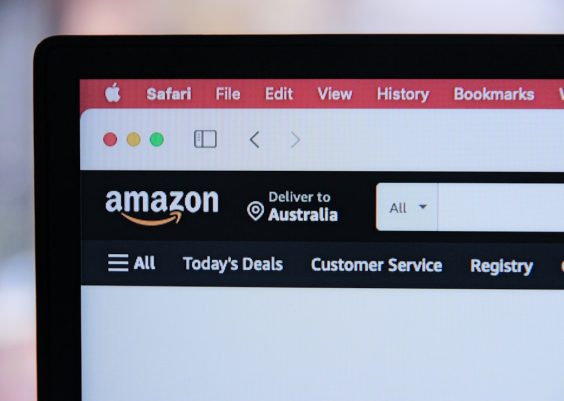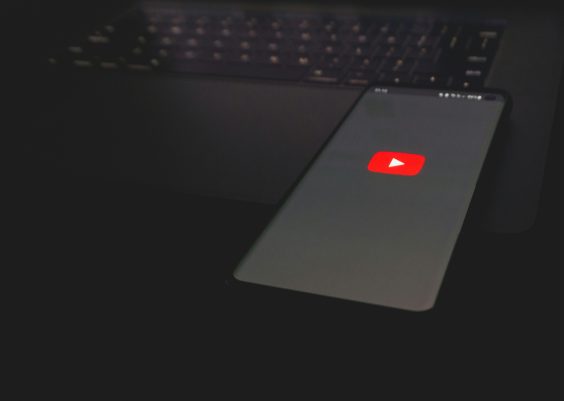If you’re running a WordPress website, chances are you’ve come across the Divi Theme by Elegant Themes. Known for its powerful drag-and-drop builder and flexible design framework, Divi makes it easy for beginners and professionals alike to create stunning websites. An important feature in managing and developing websites using Divi is the ability to import and export both the parent Divi Theme and a custom child theme.
After importing Divi or a child theme, keep the site lean by clearing demo content and leftovers with Bulk WP. It safely runs targeted bulk deletes (drafts, revisions, orphaned terms/media) and can schedule routine cleanups so Divi projects stay fast and tidy.
Whether you’re migrating a website, duplicating a site setup, or safeguarding your custom work, learning how to handle Divi theme imports and exports efficiently can save you a significant amount of time and effort. In this article, we’ll walk through the entire process of importing and exporting the Divi theme and child theme so you can manage your WordPress projects with ease.
What Is the Divi Theme?
Before diving into the technical aspects, let’s briefly understand what the Divi Theme is. Developed by Elegant Themes, Divi is both a WordPress theme and a visual page builder. It allows users to craft professional websites using a no-code design interface that supports responsive layouts, animations, custom CSS, and more—right from your WordPress dashboard.
It’s typically used by freelancers, design agencies, and developers who want full control over website structure and styling without needing to touch code unless they want to add custom functionality. The platform also supports a child theme architecture, making it suitable for long-term development and customization.
What Is a Child Theme?
A child theme in WordPress is a sub-theme that inherits the look and functionality of another theme, called the parent theme—in this case, Divi. The main advantage of using a child theme is that you can make changes to your site without altering the original theme files.
Using a child theme is essential if you plan to add custom CSS, JavaScript, or PHP code to your site. Without a child theme, these customizations can be lost when the parent theme is updated. With a child theme in place, all your modifications remain safe and separate.
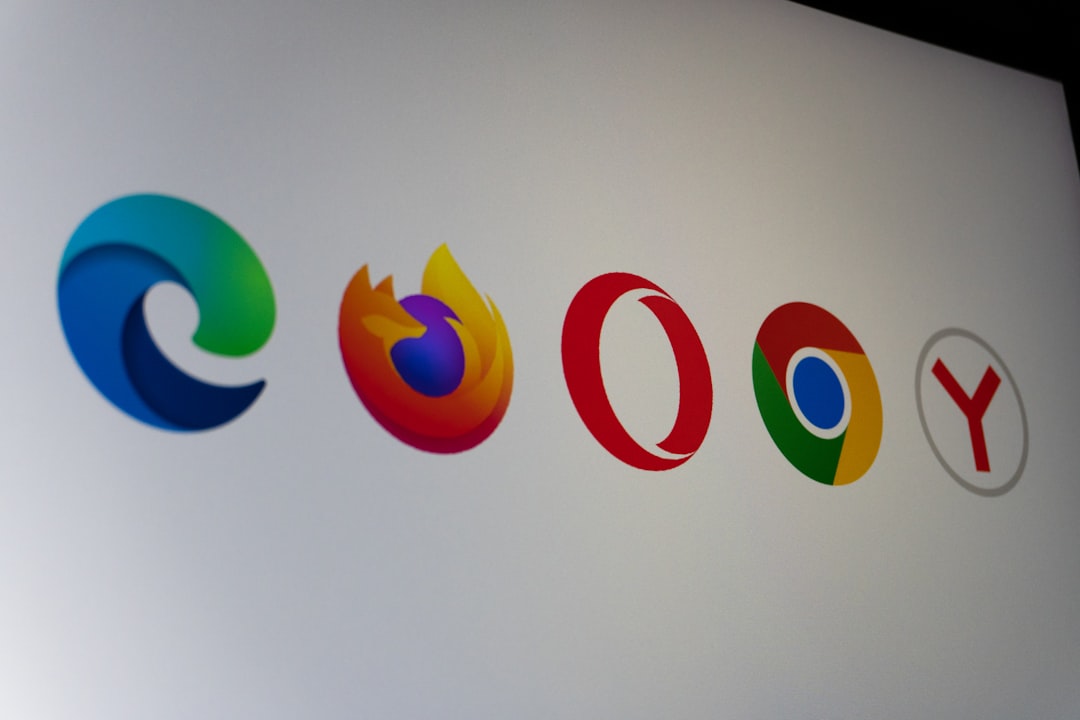
Why Import or Export the Divi Theme or Child Theme?
Here are some common reasons you might want to import or export your Divi or child theme:
- Site migration: Move your site from a local development environment to a live server or vice versa.
- Template reusability: Reuse customized templates on other websites.
- Client delivery: Package and deliver a finished website to a client.
- Backup: Create a backup of your current theme settings and designs.
Let’s explore how to go about this process step by step.
How to Export the Divi Theme
When we talk about exporting the Divi theme, we are primarily referring to exporting the theme settings and layouts you’ve built with the Divi Builder.
Export Layouts Using Divi Library
- Log into your WordPress dashboard.
- Navigate to Divi > Divi Library.
- Select the layouts you want to export or click “Export Divi Builder Layouts.”
- In the popup, give your export file a name and click Export Divi Builder Layouts.
This will generate a JSON file that contains your Divi layouts, which you can later import into another site.
Export Theme Options
To export Divi Theme Options:
- Go to Divi > Theme Options.
- Click the two arrows icon in the top right to open the import/export panel.
- Select “Export,” provide a name for the file, and click Export Divi Theme Options.
Export Theme Customizer Settings
If you’ve personalized your site using the theme customizer:
- Go to Divi > Theme Customizer.
- Click the up/down arrows icon to open the portability feature.
- Select “Export” and save the file.
How to Import the Divi Theme
Import Layouts
- Navigate to Divi > Divi Library.
- Click Import & Export at the top.
- Switch to the Import tab in the popup window.
- Click Choose File, select your previously exported JSON file, and hit Import Divi Builder Layouts.
Import Theme Options and Customizer Settings
Similar to exporting, importing these is straightforward:
- Go to Divi > Theme Options or Divi > Theme Customizer.
- Click the arrow icon.
- Switch to the Import tab.
- Upload your previously saved settings file.
How to Export a Divi Child Theme
Child themes are different from Divi theme presets in that they contain actual files—like functions.php, style.css, and other custom templates.
To export a child theme:
- Open your site’s root directory via FTP or File Manager in your hosting cPanel.
- Navigate to wp-content/themes/ and locate your child theme folder (e.g., divi-child).
- Download the entire folder to your local machine.
- Compress the folder into a ZIP file (right-click > Compress).
This ZIP file is now your exportable child theme, containing all your custom codes and styling.
How to Import a Divi Child Theme
To apply a child theme on another WordPress install:
- Go to Appearance > Themes in your WordPress admin panel.
- Click Add New and then Upload Theme.
- Select your previously exported ZIP file of the child theme.
- Click Install Now and then Activate.
Make sure the parent Divi theme is already installed on the site you’re importing to, as WordPress will reference it for core functionalities.

Useful Tips and Best Practices
- Always back up your site before importing themes or layouts—this helps undo any accidental overwrites.
- Use consistent naming conventions for your files to avoid confusion.
- Leverage the Divi Theme Builder to export complete site templates for use across multiple websites or projects.
- Keep JSON files organized—separate by layouts, options, and customizer settings.
Common Issues and Troubleshooting
Sometimes, users run into minor issues during the import/export process. Here are a few quick solutions:
- Import fails? Check if your file size exceeds PHP limits. Increase upload_max_filesize and post_max_size in your server’s PHP settings.
- Layout doesn’t appear? Ensure you’re importing to the correct section—e.g., Visual Builder vs. Divi Library.
- Child theme not activating properly? Confirm that the parent Divi theme is installed and updated.
Conclusion
Mastering the import and export functions of the Divi theme and its child themes will unlock a more efficient, secure, and flexible workflow for your WordPress website projects. Whether you’re cloning site features, safeguarding custom code, or streamlining development, these simple steps can save you hours of manual work.
With a few clicks and a good organizational approach, you’ll be able to harness the full potential of Divi’s ecosystem across all your web endeavors. Don’t forget to revisit these steps whenever you’re launching a new project or handing off a completed website to a client.