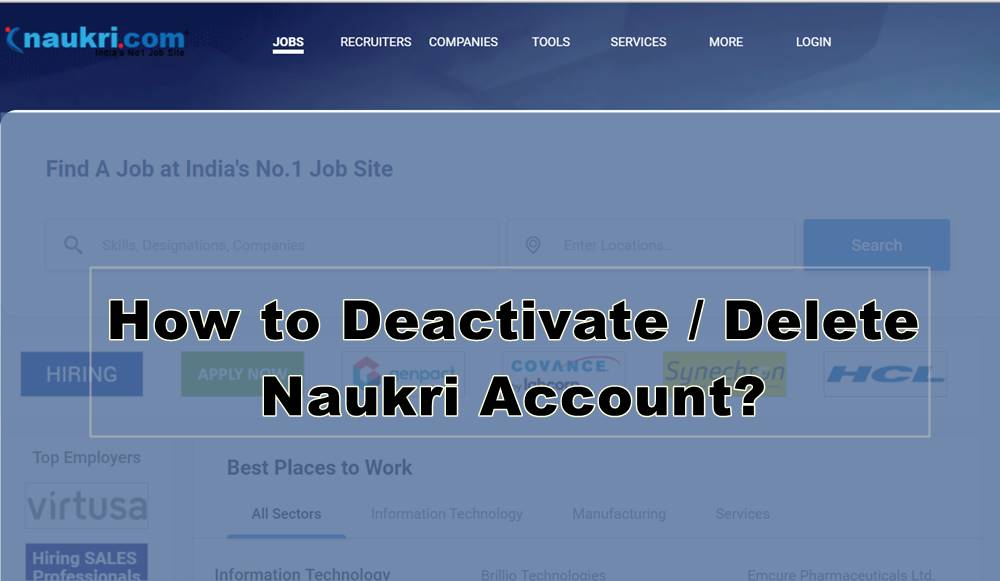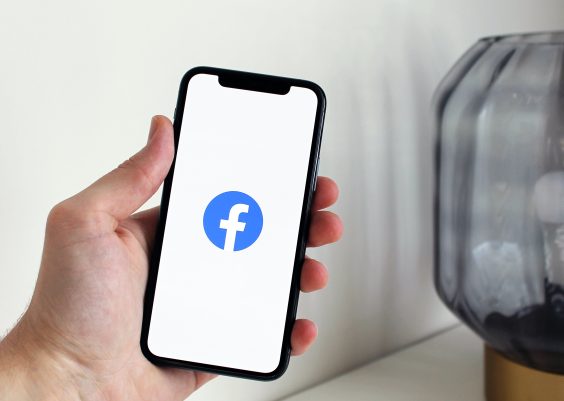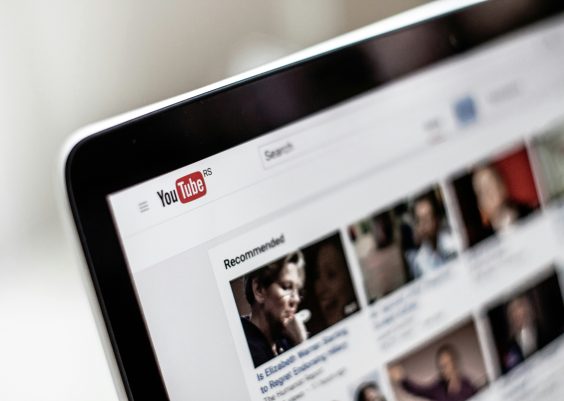Are you a WordPress user who has ever experienced the frustration of dealing with a disorganized or malfunctioning media library? As one of the most essential components of your website, the media library plays a crucial role in delivering an engaging user experience. From images and videos to audio files and documents, it’s the repository for all your digital content. However, when things go awry – whether it’s missing images, slow loading times, or mysterious error messages – managing your media library can become a headache. Fear not! In this article, we will delve into the intricacies of troubleshooting your WordPress media library, equipping you with the knowledge and tools to tame any unruly media management issues that may arise.
Common Issues and Error Messages
One of the most common issues encountered with WordPress media library is the “HTTP error” message when trying to upload images or other media files. This can be caused by various factors such as server configuration, file permissions, or conflicting plugins. To troubleshoot this issue, try adjusting the image size and resolution, disabling any recently added plugins, or contacting your hosting provider for server-related fixes.
Another frequent problem users face is the “file type not permitted” error when attempting to upload certain file formats. To address this issue, ensure that your WordPress installation allows for the specific file type in question by modifying the MIME type settings. Additionally, implementing a security plugin or updating your WordPress version may help mitigate file type restrictions and enhance media library functionality.
In conclusion, understanding these common challenges and their respective troubleshooting methods are essential for effectively managing a WordPress media library. By taking proactive measures to resolve issues such as HTTP errors and file type restrictions, users can streamline their media management processes and optimize their website’s overall performance.

Checking File Permissions and Upload Limits
When troubleshooting your WordPress Media Library, it’s crucial to pay attention to file permissions and upload limits. File permissions determine who can access, modify, or execute files on your server. Incorrect file permissions can lead to errors when uploading media to your website. By checking and adjusting file permissions, you can ensure that your media uploads are seamless and error-free.
Additionally, upload limits play a significant role in managing your WordPress Media Library. These limits dictate the maximum size of files that can be uploaded to your website. If you encounter issues with uploading media files, it’s important to review and potentially increase the upload limits set within WordPress or on your server. Understanding and adjusting these limits will enable you to make the most out of your WordPress Media Library without encountering frustrating restrictions.
By staying informed about file permissions and upload limits, you’ll have the knowledge and tools necessary to troubleshoot any obstacles that may arise when managing your WordPress Media Library. Taking proactive steps in checking these aspects will contribute to a smoother experience for both content creators and site visitors alike.
Optimizing Images for Faster Loading
When optimizing images for faster loading on your WordPress site, it’s essential to find the right balance between image quality and file size. Using efficient compression techniques, such as reducing resolution, converting to WebP format, or utilizing image optimization plugins can significantly enhance loading times without compromising visual appeal. Additionally, leveraging lazy loading can defer off-screen images’ loading until they are within the user’s viewport, minimizing initial page load.
Furthermore, organizing your media library by appropriately naming files and creating descriptive alt text not only improves website accessibility but also contributes to better SEO rankings. Implementing responsive design principles by serving appropriately sized images based on the user’s device further accelerates load times. Ensuring that all these considerations are integrated into your WordPress site will provide a seamless and enjoyable user experience while enhancing overall performance.
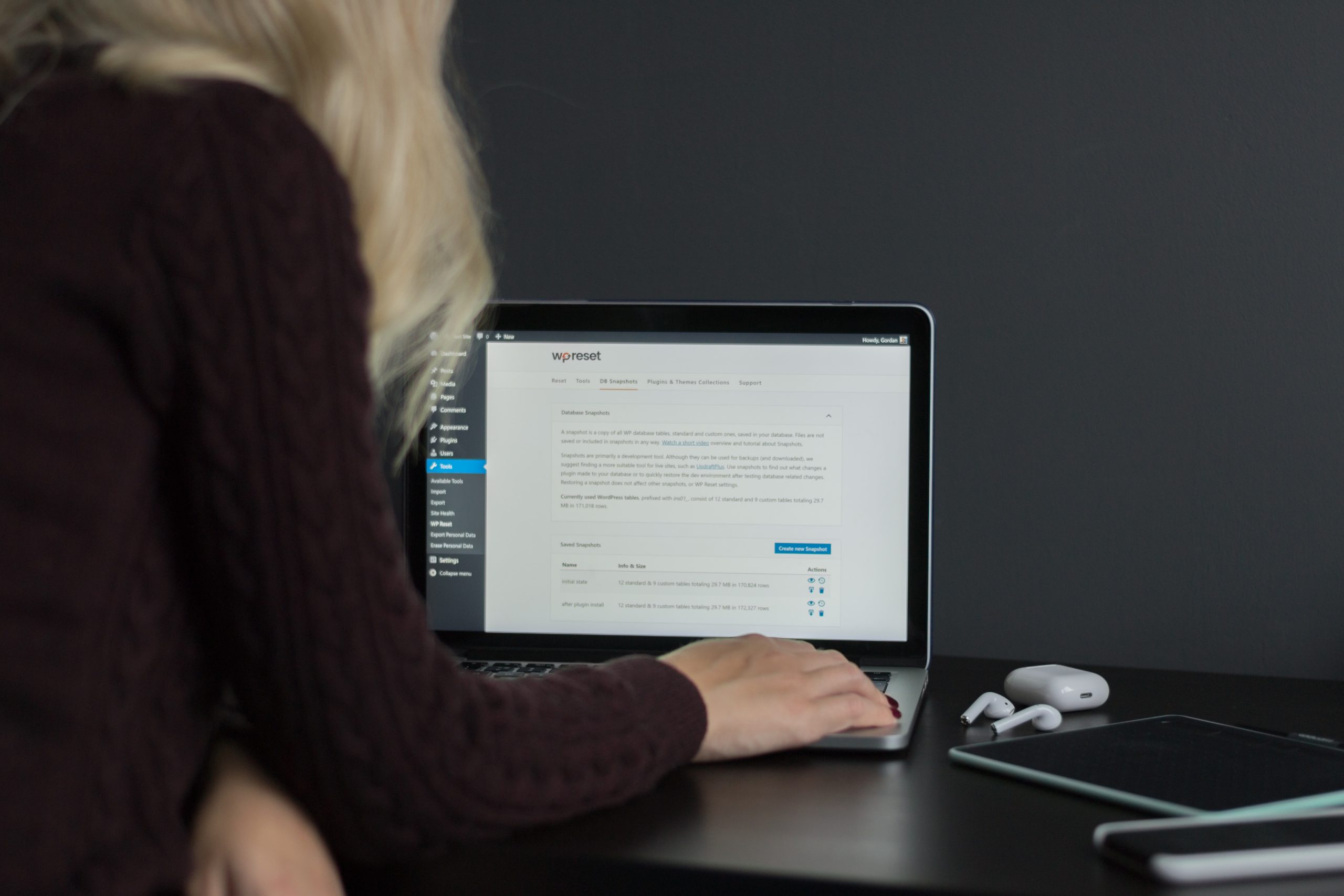
Troubleshooting Plugin and Theme Conflicts
Dealing with plugin and theme conflicts can be a frustrating experience for WordPress users. When troubleshooting issues in the media library, it’s important to consider how plugins and themes might be impacting its functionality. One common approach is to deactivate all plugins and switch to a default theme to see if the problem persists. If the issue resolves itself, then you know that there’s a conflict with one of your plugins or themes.
However, this brute-force method isn’t always practical, especially if you have numerous active plugins and a custom-designed theme. Instead, consider using a staging environment or creating a backup of your site before testing different combinations of activated plugins and themes. This way, you can pinpoint exactly which ones are causing conflicts without disrupting your live website. By taking a strategic approach to troubleshooting plugin and theme conflicts, you can efficiently identify and resolve issues within your WordPress media library while minimizing the impact on your website’s performance.
Clearing Cache and Refreshing Media Library
Clearing the cache and refreshing the media library is an essential troubleshooting step for maintaining a smooth WordPress experience. The cache stores temporary data to improve website performance, but it can sometimes cause issues with the media library. By clearing the cache, you ensure that your website displays the most up-to-date content without any glitches or inconsistencies.
Refreshing the media library is equally crucial, especially if you’ve recently added or removed images or videos. This process ensures that all media files are properly registered and displayed within your WordPress site. It also resolves any potential discrepancies between your media library and actual file storage, providing a seamless user experience for both you and your visitors.
In summary, regularly clearing the cache and refreshing the media library in WordPress can prevent unexpected errors, enhance site performance, and streamline content management. By incorporating these routine maintenance tasks into your workflow, you can minimize technical hiccups and focus on creating compelling content for your audience.
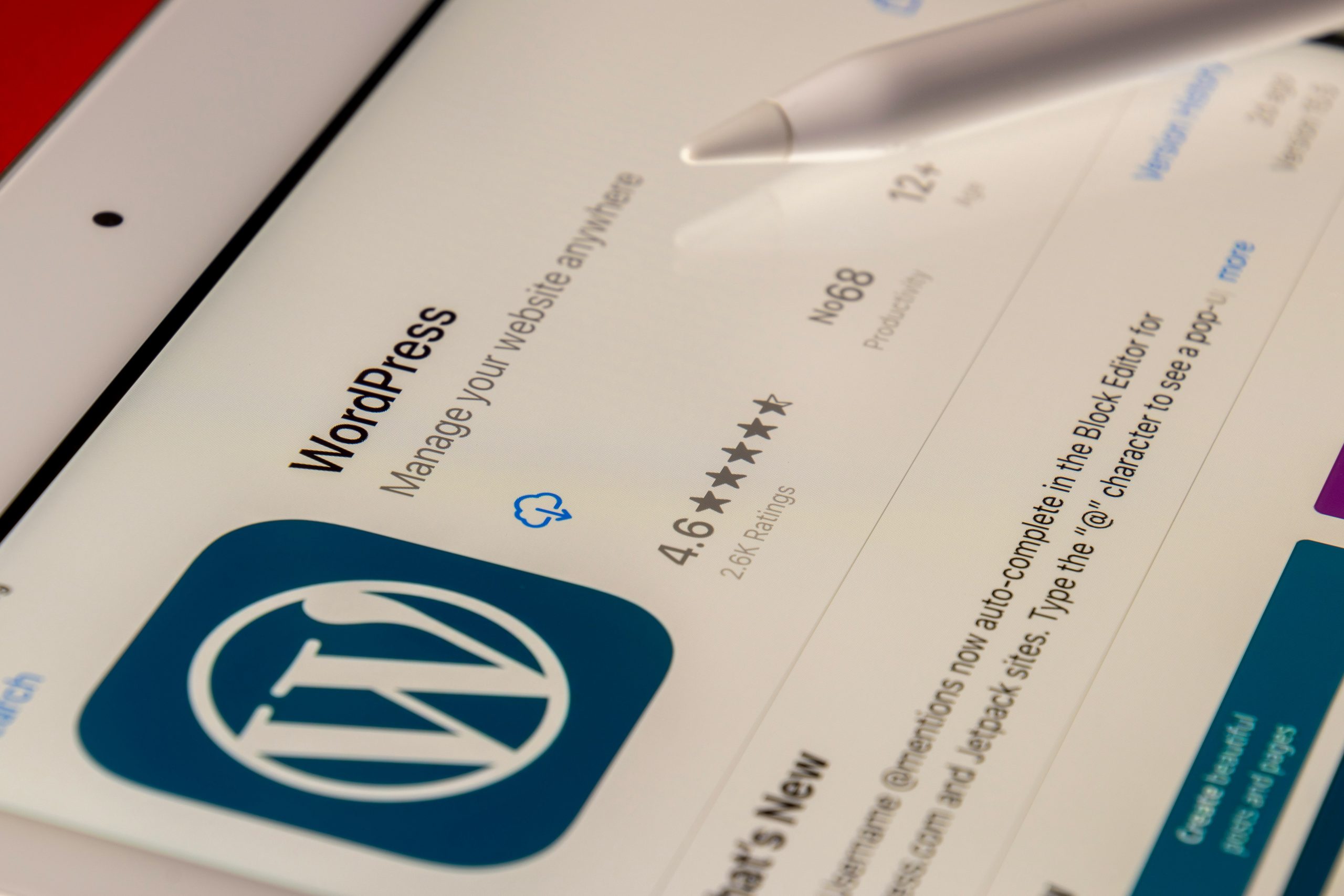
Conclusion: Summary of Troubleshooting Steps
In conclusion, troubleshooting your WordPress media library can be a daunting task, but by following the step-by-step approach outlined in this article, you can easily identify and resolve any issues that may arise. Remember to start with the basics such as checking for plugin or theme conflicts, clearing your browser cache, and updating your WordPress installation. If these initial steps do not solve the problem, digging deeper into server configurations, file permissions, and database inconsistencies is essential.
Additionally, utilizing diagnostic tools like the WP Health Check plugin and error logging features can provide valuable insights into the root cause of media library issues. Always keep in mind that patience and methodical testing are key when troubleshooting complex problems. By systematically working through each potential issue and verifying solutions along the way, you’ll be able to maintain a healthy and functional media library for your WordPress website.