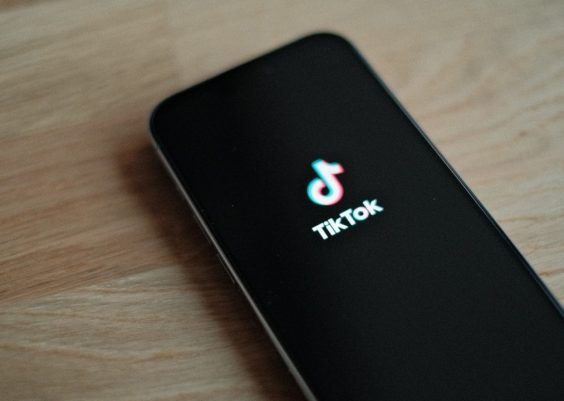Keeping your apps up to date is important, but automatic updates can sometimes be a hassle. If you prefer to have control over when your TikTok app updates, you can disable automatic updates on both iPhone and Android. This guide will walk you through turning off automatic updates for TikTok, so you can update the app only when you’re ready.
Why Turn Off Automatic Updates?
There are several reasons why users choose to disable automatic TikTok updates:
- Data Usage Concerns: App updates can be large and consume a lot of mobile data if not connected to Wi-Fi.
- Storage Management: Frequent updates can take up significant device storage space.
- Feature Stability: Some updates introduce bugs or new features that users may not like.
- Manual Control: Turning off automatic updates lets you decide when and if you want to update the app.
How to Turn Off Automatic Updates on iPhone
If you’re using an iPhone, follow these steps to disable automatic updates for TikTok:
- Open the Settings app on your iPhone.
- Scroll down and tap on App Store.
- Under the Automatic Downloads section, locate the App Updates toggle.
- Turn off the toggle to disable automatic updates for all apps, including TikTok.
This setting prevents all apps from auto-updating. However, if you want to update TikTok manually, you can do so by visiting the App Store.
Turning Off Auto-Update for Just TikTok
Unfortunately, iOS does not provide a way to disable updates for a single app. If you want TikTok to stay on its current version, you need to disable automatic updates for all apps and manually update only the ones you choose.
How to Turn Off Automatic Updates on Android
If you’re using an Android device, you can disable automatic updates specifically for TikTok by following these steps:
- Open the Google Play Store app on your phone.
- Tap on your profile picture in the top-right corner.
- Select Manage apps & device.
- Go to the Manage tab.
- Find and tap on TikTok from the list of installed apps.
- Tap the three-dot menu in the top-right corner.
- Uncheck the box next to Enable auto-update.
This will ensure that TikTok does not update automatically, but other apps will continue to be updated as usual.

How to Manually Update TikTok
If you’ve turned off automatic updates, you’ll need to update TikTok manually from time to time. Here’s how:
For iPhone Users
- Open the App Store.
- Tap your profile picture in the top-right corner.
- Scroll down to see pending updates.
- If TikTok has an available update, tap Update next to it.
For Android Users
- Open the Google Play Store.
- Tap on your profile picture.
- Select Manage apps & device.
- Under the Updates available section, look for TikTok.
- Tap Update next to TikTok if an update is available.
Additional Tips for Managing App Updates
- Use Wi-Fi: If data is a concern, enable auto-updates only when connected to Wi-Fi.
- Monitor Storage: Regularly check your device storage to manage apps effectively.
- Backup App Versions: If you prefer a specific version of TikTok, consider backing it up before updating.
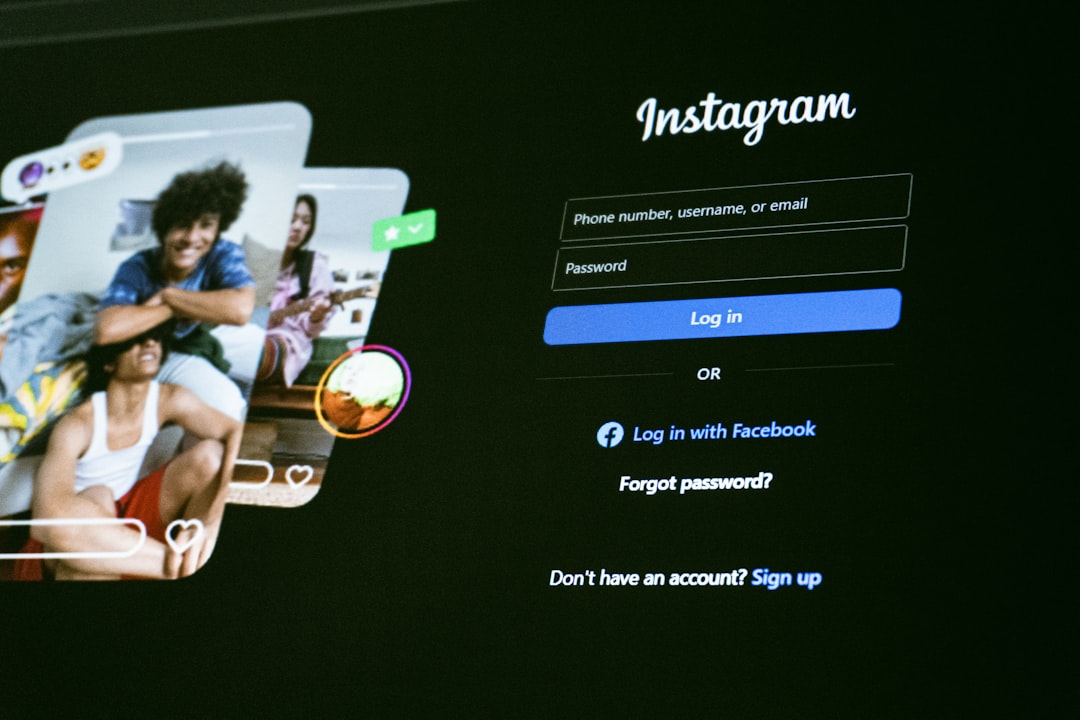
Final Thoughts
Turning off automatic updates for TikTok gives you more control over when and how the app updates. Whether you want to save mobile data, avoid unwanted feature changes, or just prefer to update apps manually, following these steps will help you manage your TikTok updates easily.
Now that you have disabled automatic updates, ensure you check for any critical updates occasionally to keep your app running smoothly and securely.