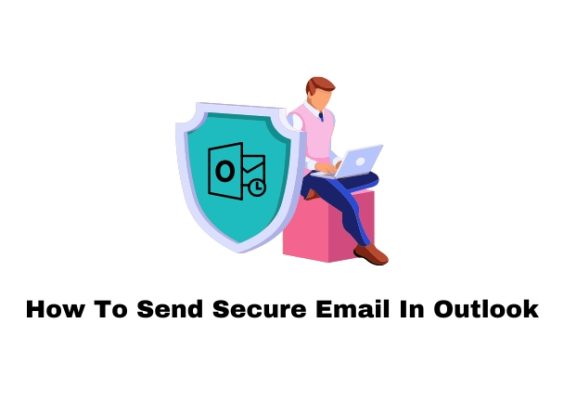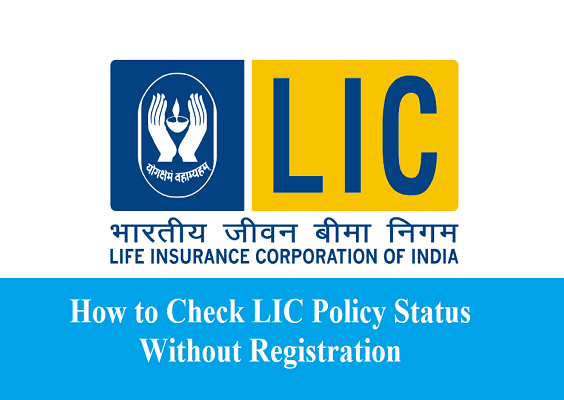If you’ve been watching videos on YouTube recently while using an ad blocker, you might have noticed a new type of warning message. YouTube has begun cracking down on ad blockers, prompting users to either disable their ad-blocking software or consider subscribing to YouTube Premium for an ad-free experience. This can be frustrating for many users who rely on ad blockers to avoid interruptions.
In this article, we’ll explore why the YouTube ad blocker warning happens and provide solutions on how to fix it while still enjoying a seamless experience on the platform.

Why Does the YouTube Ad Blocker Warning Appear?
YouTube, owned by Google, generates a significant portion of its revenue through ads. These ads are shown before, during, and sometimes after videos. Many users have turned to ad blockers to bypass these ads, which, while convenient for viewers, impacts YouTube’s ad revenue.
To counteract this, YouTube has begun to detect ad blockers and show warnings that prevent users from continuing to watch videos until they either:
1. Disable their ad blocker, or
2. Subscribe to YouTube Premium, a paid service offering ad-free streaming, offline viewing, and access to YouTube Originals.
This tactic is part of YouTube’s larger effort to protect its revenue streams and encourage more users to sign up for its premium service.
What Does the Warning Look Like?
The warning message generally reads something like, “Ad blockers are not allowed on YouTube” or “It looks like you’re using an ad blocker.” It prevents you from watching videos unless you comply with the options provided, essentially locking you out of content unless you turn off the ad blocker or pay for a premium account.
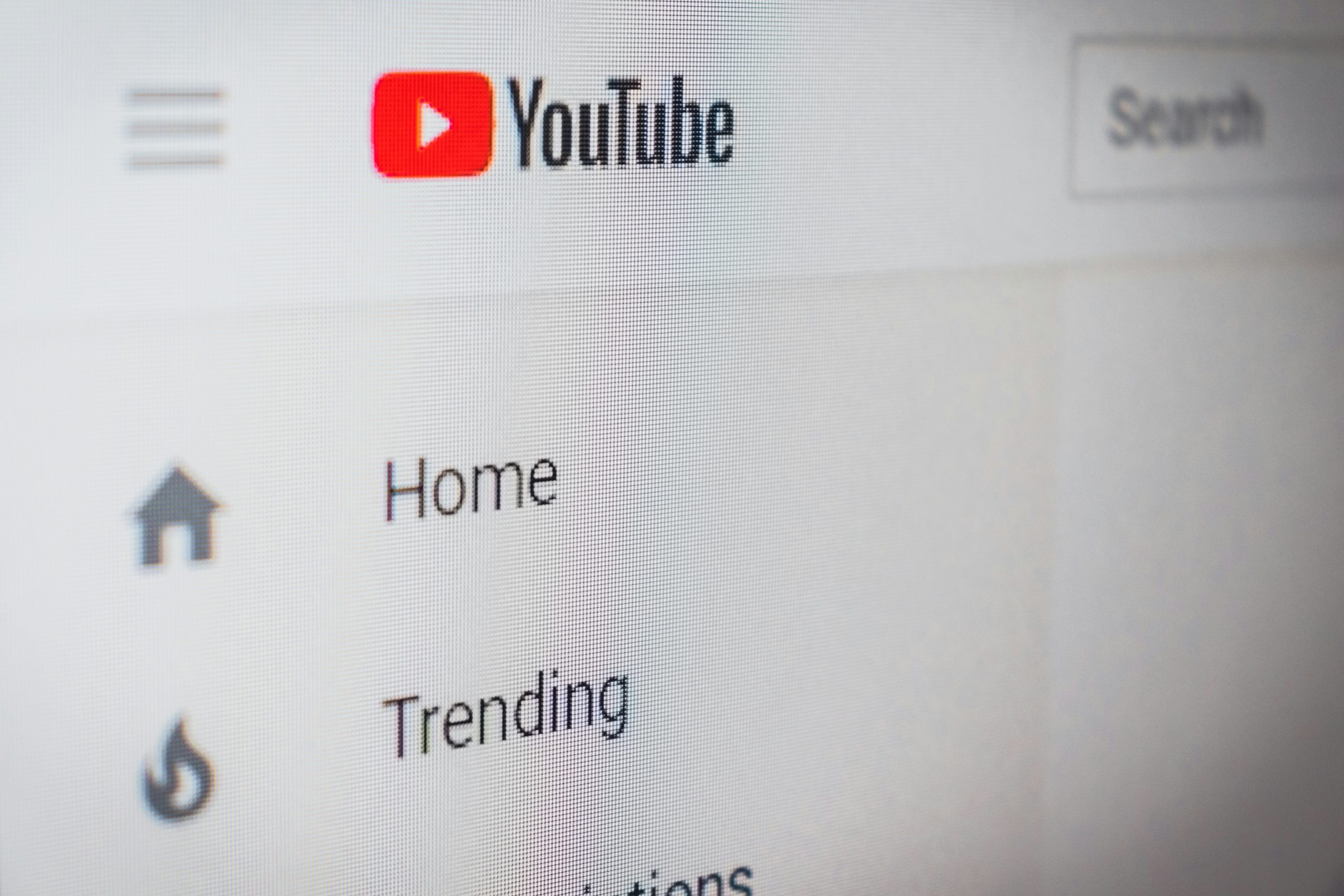
How to Fix the YouTube Ad Blocker Warning
Here are several ways to deal with the YouTube ad blocker warning:
1. Disable Your Ad Blocker for YouTube
If you’re okay with watching ads or just want a quick fix, you can disable your ad blocker while browsing YouTube.
– For Chrome:
– Click the ad blocker icon in the top-right corner of the browser.
– Select “Pause on this site” or “Whitelist this site” to allow ads on YouTube.
– For Firefox:
– Click the ad blocker icon, then choose to disable the ad blocker for YouTube or pause it temporarily.
This will allow YouTube ads to run normally, thus preventing the warning message from appearing.
2. Subscribe to YouTube Premium
YouTube Premium is the platform’s paid subscription service that offers several benefits, including:
– Ad-free viewing: No interruptions while watching videos.
– Offline access: Download videos for offline viewing.
– Background play: Continue listening to videos while using other apps on mobile devices.
If you’re a heavy YouTube user, this could be a worthwhile investment, as it eliminates the need for an ad blocker altogether. The service is available for a monthly fee and also includes access to YouTube Music Premium.
3. Use a Different Ad Blocker
Some ad blockers may be more detectable by YouTube’s system than others. If your current ad blocker is triggering the warning, you might want to try switching to a different one. Popular ad blockers include:
– uBlock Origin: A highly effective and less detectable ad blocker.
– AdGuard: Known for its versatility and ability to block ads on a wide range of sites, including YouTube.
– Brave Browser: A privacy-focused browser with built-in ad-blocking functionality, which might bypass YouTube’s detection.
4. Try Browser Extensions that Bypass the Warning
There are certain browser extensions designed to bypass ad-blocker detection scripts on websites like YouTube. These extensions modify the way websites detect ad blockers, allowing you to continue using them without being blocked.
One such extension is “Nano Defender”, which works in tandem with uBlock Origin to prevent ad-block detection.
5. Use a Custom DNS to Block Ads
Another way to avoid YouTube ads is to block them at the DNS level. Services like AdGuard DNS or NextDNS allow you to filter out ads before they even reach your device. This method is harder for websites like YouTube to detect because the ads are blocked before the content is served.
6. Watch Videos Embedded on Other Websites
Sometimes, videos embedded on other websites do not show YouTube ads. If you’re really determined to avoid ads, you can try watching YouTube videos that are embedded on third-party websites. However, this isn’t a perfect solution, as not all videos will be available in this format.
The YouTube ad blocker warning is a result of the platform trying to balance its need for revenue with users’ desire for an uninterrupted viewing experience. While this may be inconvenient for those who rely on ad blockers, there are still several ways to navigate around the warning.
You can choose to either disable your ad blocker, subscribe to YouTube Premium, or explore more advanced methods like using less detectable ad blockers, DNS-based ad blocking, or browser extensions designed to bypass detection. No matter which option you choose, understanding the cause of the warning and how to fix it will help you continue enjoying your favorite content without frustration.