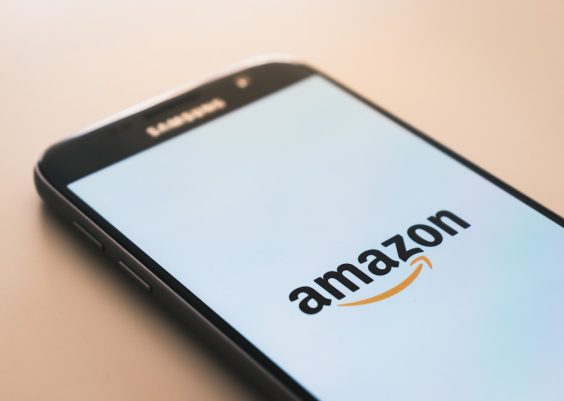Steam is one of the most popular digital distribution platforms for PC gaming, offering a range of features from multiplayer interaction to downloadable content. However, like any complex software ecosystem, it can occasionally encounter errors that disrupt the user experience. One such issue is Steam Error E20, an error that can block access to games and other Steam services. Understanding its causes and learning how to fix it can save users time and frustration.
What Is Steam Error E20?
Steam Error E20 is a relatively rare but impactful error that typically appears during login or while launching a game. When it occurs, users are often prevented from accessing their library or using online features. The error message usually reads: “There was a problem communicating with the Steam servers. Error Code: E20.”
This kind of error suggests a deeper issue, often involving network configuration, corrupted files, or server availability problems.
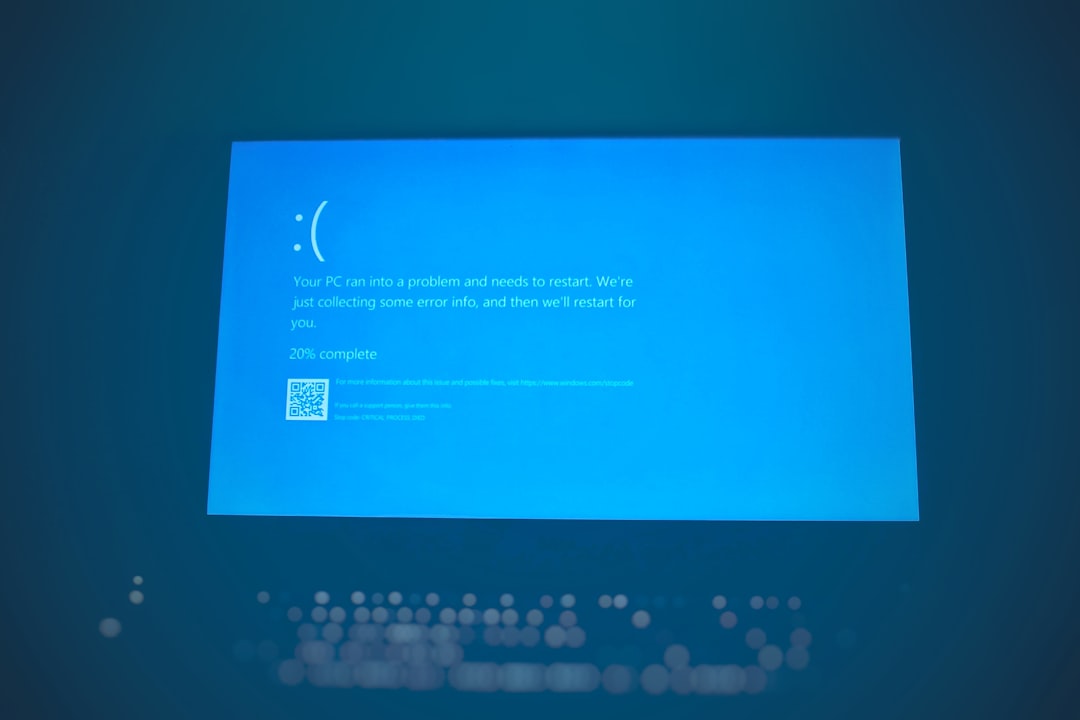
Common Causes of Steam Error E20
Several underlying problems can lead to the E20 error. Here are the most frequent causes:
- Network Issues: Poor or unstable internet connection causing connectivity problems with Steam servers.
- Outdated Steam Client: An old version of the Steam application may be incompatible with server protocols.
- Corrupted Files: Damaged DNS cache or corrupted system files can hinder communication with servers.
- Firewall or Antivirus Interference: Security programs may block Steam from accessing the internet correctly.
- Server Outages: Sometimes the root cause is a temporary issue on Steam’s end.
Step-by-Step Solutions to Fix Error E20
Below is a list of tried-and-tested steps you can follow to resolve Error E20. Try each solution in order, as this will help identify the actual root of the problem.
1. Check Steam Server Status
Before making any changes on your end, consult Steam’s official server status page or a third-party site like DownDetector. If the platform is experiencing an outage, wait until services are restored before attempting other fixes.
2. Restart Your Router and PC
A simple restart of both your router and computer can resolve temporary glitches and restore connectivity.
3. Update the Steam Client
Ensure that your Steam client is up to date:
- Open Steam.
- Click on Steam in the upper left corner and select Check for Steam Client Updates.
- If an update is available, allow it to install and restart the client.
4. Clear DNS Cache
A corrupted DNS cache may contribute to connection problems:
- Open Command Prompt as Administrator.
- Type
ipconfig /flushdnsand press Enter. - Restart your PC and relaunch Steam.
5. Temporarily Disable Firewall and Antivirus
Your firewall or antivirus software could be preventing Steam from establishing a connection. Temporarily disable them to determine if they are the cause:
- Turn off the firewall settings under Windows Security.
- Pause your antivirus software from its system tray icon.
Important: Remember to re-enable your security software after troubleshooting.

6. Verify and Repair Steam Library Files
Corrupted or missing game files can also trigger connectivity errors:
- Launch Steam and go to your game library.
- Right-click the affected game and select Properties.
- Navigate to Local Files and click Verify Integrity of Game Files.
7. Reinstall Steam (As a Last Resort)
If none of the above steps work, consider reinstalling the Steam client. Be sure to back up your game files to avoid redownloading everything:
- Go to Control Panel → Programs and Features.
- Find Steam, right-click, and select Uninstall.
- Download the latest version from the official website and install it.
Conclusion
Though Steam Error E20 can be frustrating, it’s usually not a permanent issue. By methodically following the steps outlined above, most users can eliminate the problem and return to gaming without delay. If the issue persists even after trying all recommended solutions, contacting Steam Support may be necessary to resolve account-specific or advanced technical issues.
Keeping your system updated, maintaining a stable internet connection, and regularly clearing cache files can prevent many of these errors from recurring in the future. Stay proactive, and Steam will continue to be a reliable gaming hub for all your favorite titles.