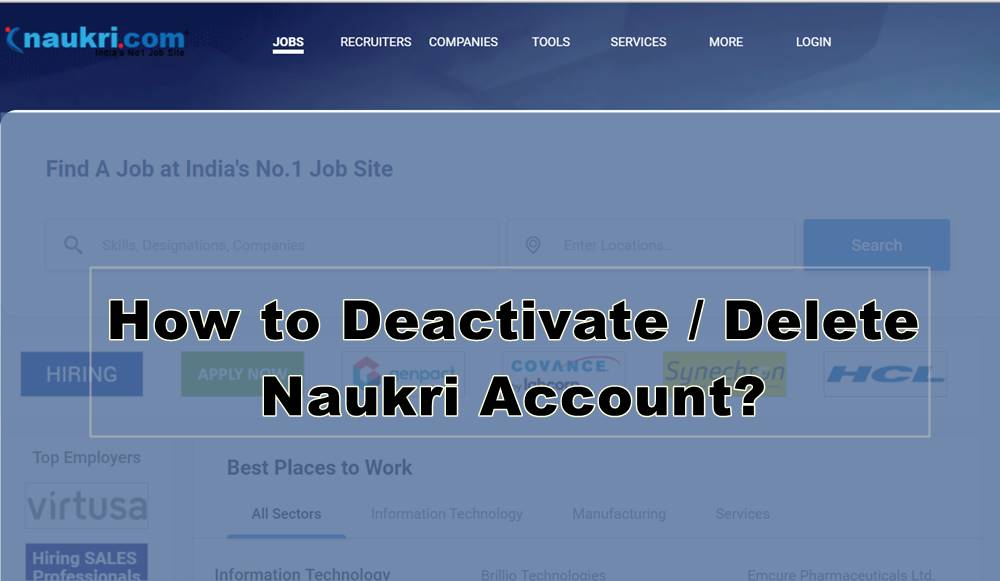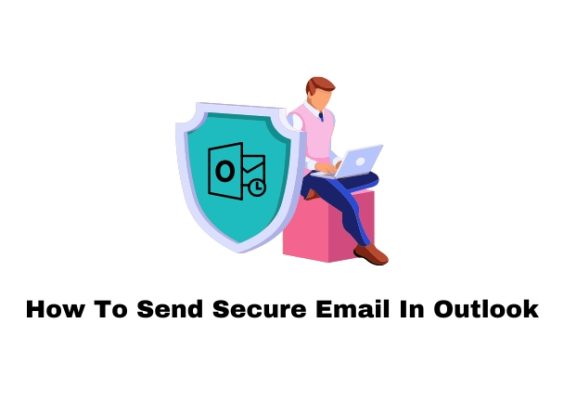YouTube provides a broad range of content, but sometimes users prefer to exclude specific sources, such as CNN, MSNBC, or CBS, from their search results. While YouTube doesn’t have a built-in feature to block specific channels in search results, there are several workarounds and techniques you can use to achieve a similar effect.

1. Use YouTube Search Operators
Search operators are special characters or phrases you can use to filter your results on YouTube. To exclude specific channels, use the “-” (minus) operator.
Example:
If you want to search for news content but exclude CNN, MSNBC, and CBS, type:
“`
news -CNN -MSNBC -CBS
“`
This will remove any videos from those channels from your search results.
Limitations:
– This method works only for one search session; you’ll need to include the filters each time.
– It doesn’t prevent videos from those channels from appearing in recommendations.
2. Block Channels Using Browser Extensions
Several browser extensions can help you block content from specific YouTube channels:
A. Video Blocker
– How it Works: Video Blocker is a browser extension for Chrome, Firefox, and other browsers that lets you block channels or videos by keywords, phrases, or exact channel names.
– Steps:
1. Install the Video Blocker extension from the Chrome Web Store or Firefox Add-ons.
2. Right-click on a video from CNN, MSNBC, or CBS.
3. Choose “Block videos from this channel” to hide all their content from your search results.
B. YouTube Enhancers
Other browser extensions, such as Enhancer for YouTube, may also allow you to customize your YouTube experience, including filtering or blocking specific content.
Limitations:
– Extensions work only in the browser they are installed on and won’t affect the YouTube mobile app.
3. Create a Custom YouTube Experience
A. Use a Clean YouTube Account
Create a separate YouTube account where you avoid subscribing to CNN, MSNBC, or CBS, and avoid interacting with their content. Over time, YouTube’s algorithm will stop recommending videos from these channels.
B. Train the Algorithm
1. Mark as Not Interested:
– On any video from CNN, MSNBC, or CBS, click the three-dot menu and select “Not Interested” or “Don’t Recommend Channel”.
2. Clear Watch History:
– Go to Settings > History and Privacy > Clear Watch History. This removes data that may have caused YouTube to recommend these channels.
4. Use a Third-Party YouTube Client
Third-party YouTube clients or apps like NewPipe (for Android) let you customize your viewing experience and sometimes offer advanced filtering options to exclude certain channels or types of content.
Steps:
1. Download and install NewPipe or a similar app.
2. Use its settings to blacklist specific channels.
Note:
Third-party apps often bypass ads but may have limited functionality compared to the official YouTube app.
5. Advanced Filtering with AdBlockers
Some adblockers, like uBlock Origin, allow you to create custom filters to hide specific elements from YouTube, including videos from specific channels.
Steps:
1. Install uBlock Origin.
2. Use the Element Picker tool to block videos or thumbnails from CNN, MSNBC, and CBS.
Limitations:
This method can be technical and may require some trial and error.
While YouTube doesn’t allow users to directly block specific channels from search results, a combination of search operators, browser extensions, and algorithm training can help you minimize exposure to unwanted content. Experiment with these methods to tailor your YouTube experience to your preferences. For mobile users, using third-party apps or logging in with a clean account offers the best alternatives.