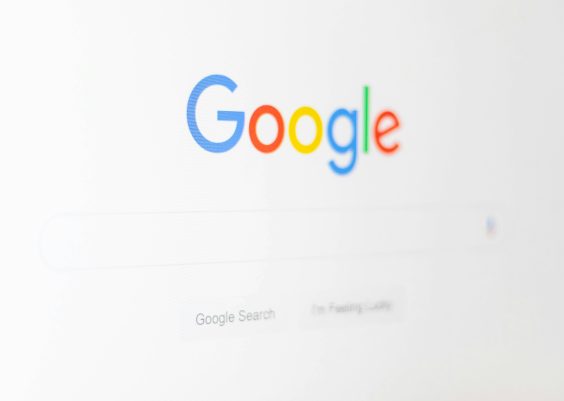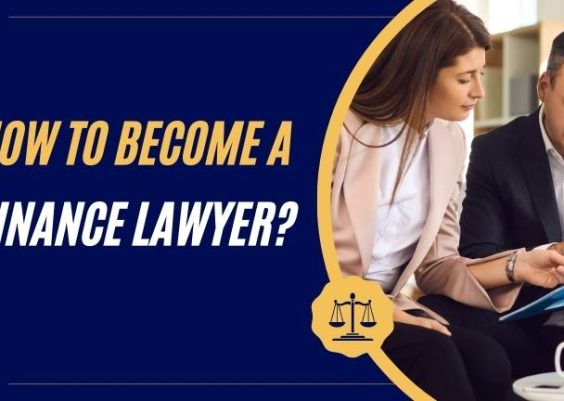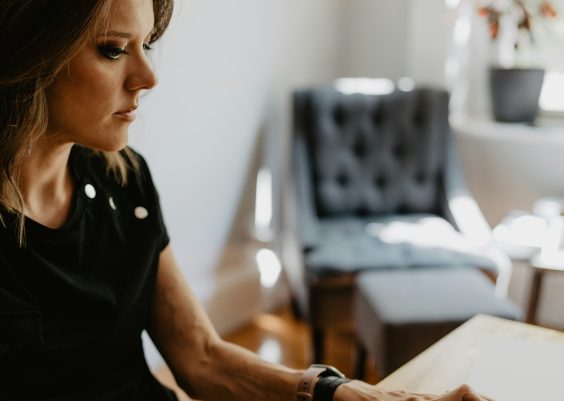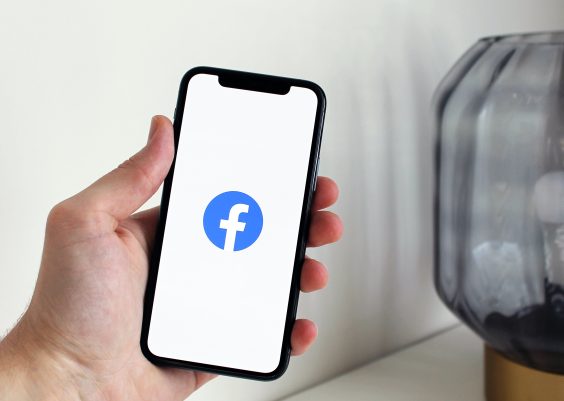In today’s interconnected digital landscape, social media platforms play a significant role in how we communicate, share content, and connect with others online. Instagram, in particular, has become one of the most popular social media platforms, allowing users to share photos, videos, and stories with their followers. However, many users may find themselves wanting to separate their Instagram account from other platforms, such as Facebook, for various reasons. Whether it’s for privacy concerns or simply to streamline their online presence, unlinking Facebook from Instagram is a straightforward process. In this guide, we’ll walk you through the steps to unlink Facebook from your Instagram account, providing you with greater control over your social media presence.

1. Why Unlink Facebook from Instagram?
Before we dive into the steps to unlink Facebook from Instagram, let’s briefly discuss why you might want to do so. Some common reasons include:
– Privacy Concerns: You may wish to limit the amount of personal information shared across platforms and maintain better control over your online privacy.
– Account Management: If you have multiple social media accounts linked together, unlinking them can help streamline your account management process and reduce clutter.
– Change in Social Media Strategy: Your social media strategy may evolve, and you may decide to focus on certain platforms while minimizing your presence on others.
2. Steps to Unlink Facebook from Instagram
Follow these step-by-step instructions to unlink Facebook from your Instagram account:
Step 1: Open Instagram App
Launch the Instagram app on your mobile device. Ensure that you are logged into the Instagram account from which you want to unlink Facebook.
Step 2: Go to Profile Settings
Tap on your profile icon located in the bottom right corner of the screen to access your profile.
Step 3: Access Settings
Next, tap on the three horizontal lines (hamburger menu) in the top right corner of the screen to open the menu options.
Step 4: Navigate to Settings
Scroll down the menu and select “Settings” at the bottom.
Step 5: Open Account Settings
Within the Settings menu, tap on “Account” to access your account settings.
Step 6: Select Linked Accounts
Under Account settings, select “Linked Accounts.”
Step 7: Choose Facebook
You will see a list of social media platforms that are currently linked to your Instagram account. Tap on “Facebook.”
Step 8: Unlink Facebook Account
Tap on “Unlink Account” to unlink your Facebook account from Instagram. You may be prompted to confirm your decision.
Step 9: Confirm Unlinking
A confirmation message will appear, asking if you are sure you want to unlink your Facebook account. Tap on “Yes, Unlink” to confirm.
Step 10: Enter Facebook Password (if prompted)
If prompted, enter your Facebook password to complete the unlinking process.
Step 11: Confirmation Message
You should see a confirmation message indicating that your Facebook account has been successfully unlinked from Instagram.
3. Additional Tips
– Review App Permissions: After unlinking Facebook from Instagram, it’s a good idea to review the permissions granted to other linked accounts and third-party apps.
– Consider Other Linked Accounts: If you have other social media accounts linked to your Instagram profile, you may want to review and potentially unlink them as well.
– Update Sharing Settings: After unlinking Facebook, review your Instagram sharing settings to ensure that you’re only sharing content with the intended audience.
Unlinking Facebook from Instagram is a simple process that can help you maintain better control over your online presence and privacy. By following the steps outlined in this guide, you can easily untangle your social media accounts and customize your digital experience to suit your preferences. Whether you’re looking to enhance your privacy, streamline your account management, or adjust your social media strategy, unlinking Facebook from Instagram empowers you to take control of your online identity.