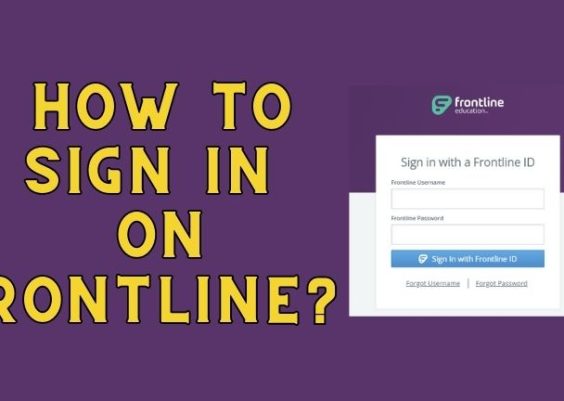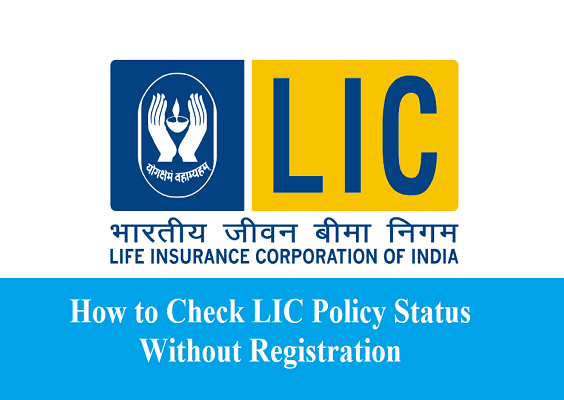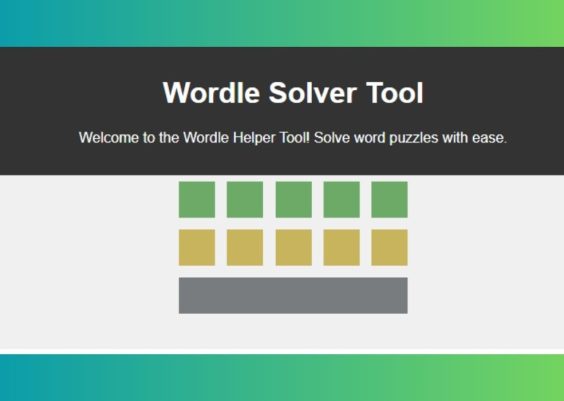Are you tired of receiving calls from unknown numbers that appear private or restricted? Not only can these calls be annoying, but they can also be potential scams or spam calls. Fortunately, there are ways to block these calls on your Android phone. In this article, we’ll show you how to block restricted calls on your Android phone, so you can avoid unwanted calls and protect yourself from potential scams.
Why do restricted calls exist?
Restricted calls are phone calls that come from private or blocked numbers. These calls are often used by telemarketers, scammers, or other individuals who want to hide their identity. Restricted calls can also be used by individuals who want to protect their privacy, such as doctors, lawyers, or government officials.
However, receiving calls from private or blocked numbers can be frustrating, especially if you receive them frequently. Fortunately, there are ways to block these types of calls on your Android phone.
Method 1: Block Restricted Calls Using Default Phone App
Most Android phones come with a default phone app that allows you to block calls from private or restricted numbers. Here’s how to use this feature:
Step 1: Open the Phone App
Open the default phone app on your Android phone. This is the app you use to make and receive phone calls.
Step 2: Access Call Settings
Next, access the call settings menu by tapping on the three dots located at the top right corner of the screen. From the drop-down menu, select “Settings.”
Step 3: Select Block Numbers
Scroll down until you see the “Blocked numbers” option and tap on it. Then, tap on “Add a number.”
Step 4: Block Restricted Numbers
In the “Add a number” menu, type in “Private” or “Restricted” as the number to block. Then, tap on “Block” to add the number to your blocked list.
Now, any calls that come from private or restricted numbers will be automatically blocked and sent to voicemail. You can also review your blocked list by going back to the “Blocked numbers” menu and selecting “Edit.”
Method 2: Use Third-Party Apps
If your Android phone does not have a default phone app that allows you to block restricted calls, you can download third-party apps that offer this feature. Here are some of the most popular third-party apps for blocking calls:
Truecaller
Truecaller is a popular call-blocking app that can identify and block spam calls, telemarketers, and other unwanted callers. The app uses a community-based spam list, which is updated in real-time, to block calls from known spammers and scammers.
To block restricted calls using Truecaller, simply download the app from the Google Play Store, and follow the on-screen instructions to set it up. Once installed, Truecaller will automatically block calls from private or restricted numbers.
Call Blocker
Call Blocker is another popular call-blocking app that allows you to block calls from private or restricted numbers. The app also offers other features, such as call recording and call forwarding.
To use Call Blocker to block restricted calls, download the app from the Google Play Store, and follow the on-screen instructions to set it up. Once installed, the Call Blocker will automatically block calls from private or restricted numbers.
Method 3: Contact Your Service Provider
If you are still receiving calls from private or restricted numbers after trying the above methods, you may want to contact your service provider. Most mobile service providers offer call-blocking services that can block restricted calls for you.
To contact your service provider, simply call their customer support line and ask about their call-blocking services. They may offer this service for free or for a small fee. Once activated, the service will automatically block calls from private or restricted numbers.
It’s important to note that some service providers may not offer call-blocking services, or they may have limitations on the number of calls that can be blocked. Be sure to check with your service provider to see what options are available to you.
Conclusion
Receiving calls from private or restricted numbers can be frustrating, but there are ways to block these calls on your Android phone. Whether you use the default phone app, third-party apps, or contact your service provider, blocking restricted calls can help you avoid unwanted calls and protect yourself from potential scams.
Remember to always be cautious when receiving calls from unknown numbers, especially if they are offering deals that seem too good to be true or asking for personal information. By taking steps to block restricted calls, you can stay safe and enjoy a more peaceful phone experience.